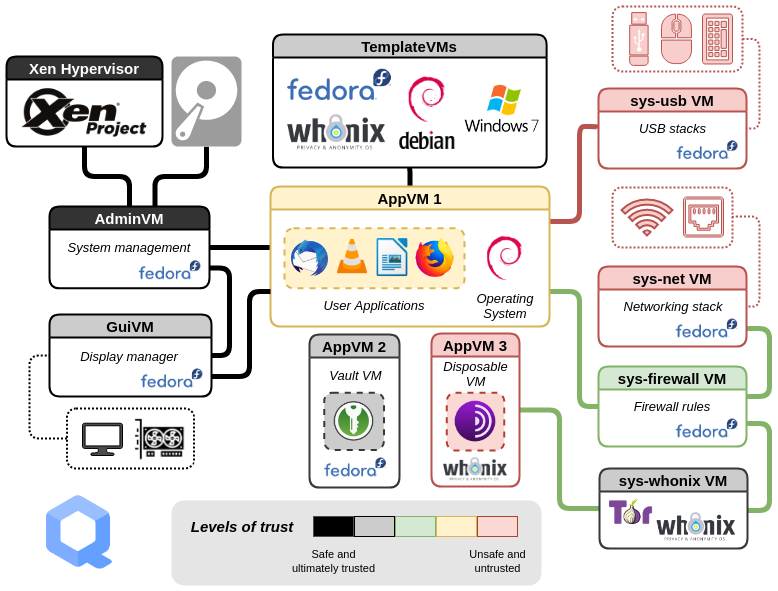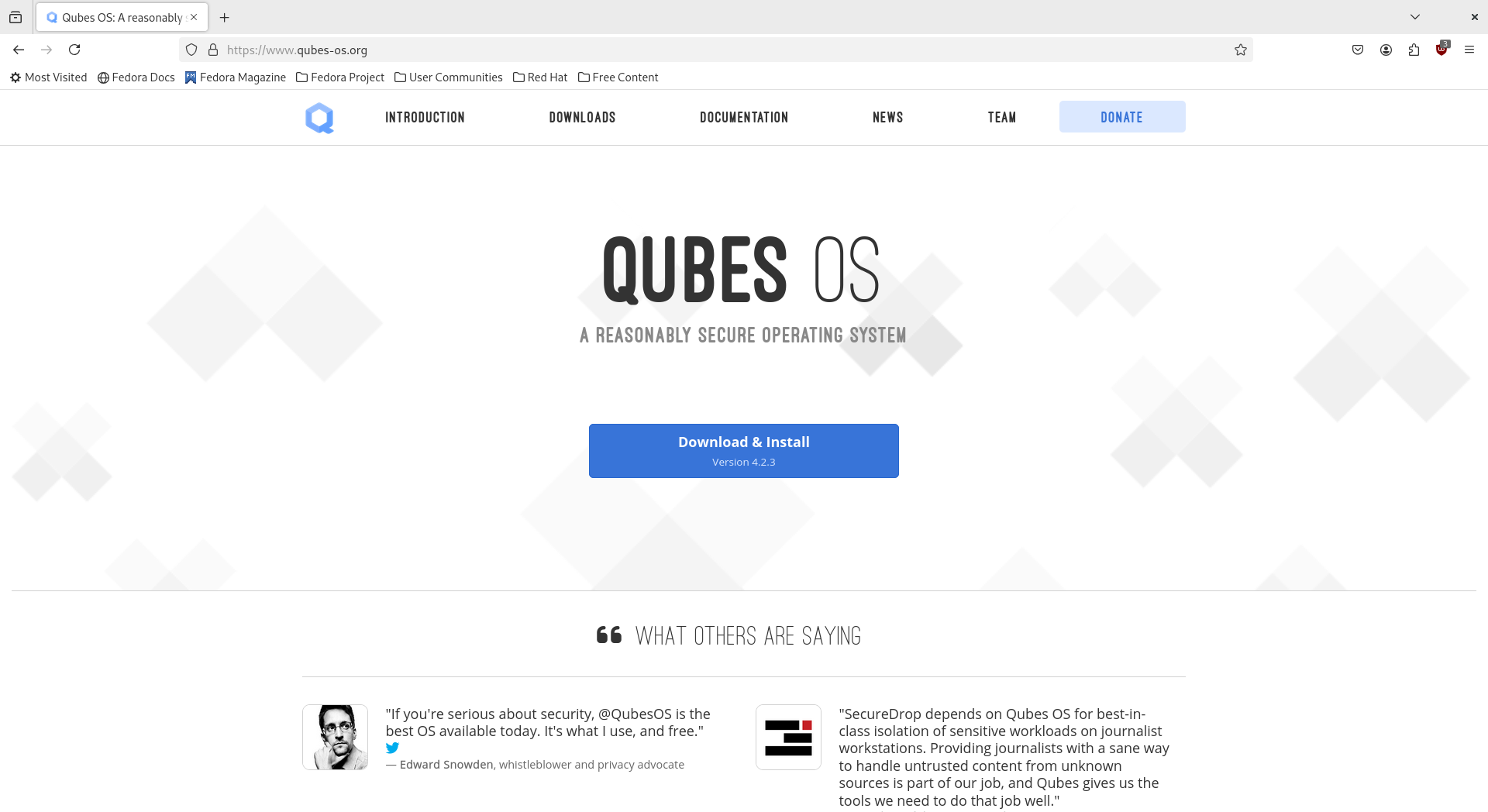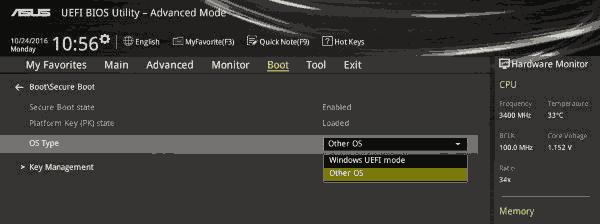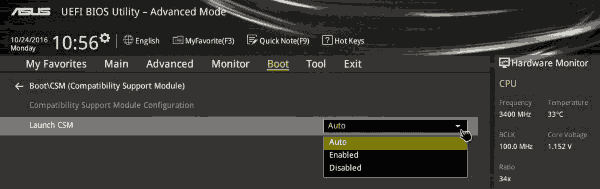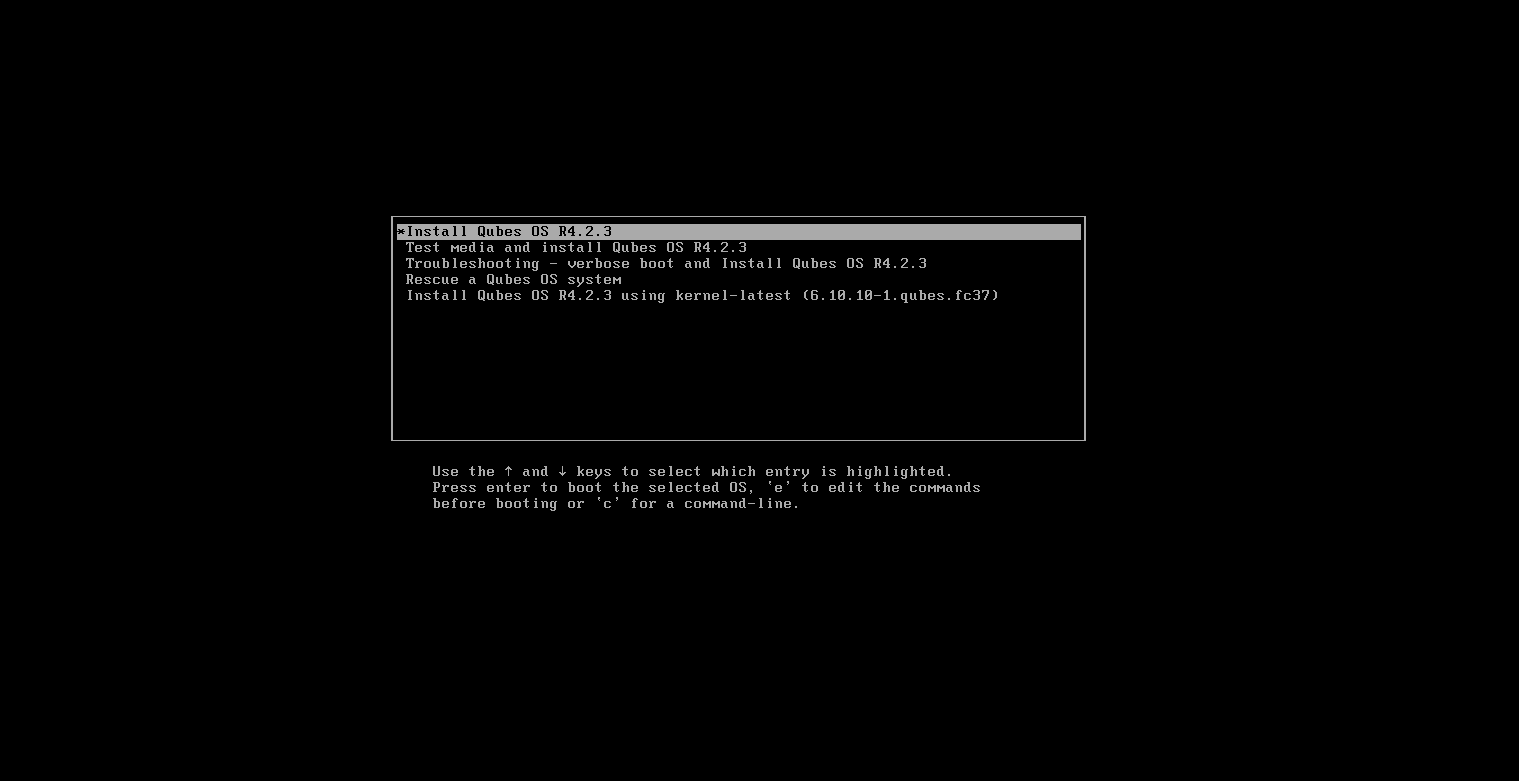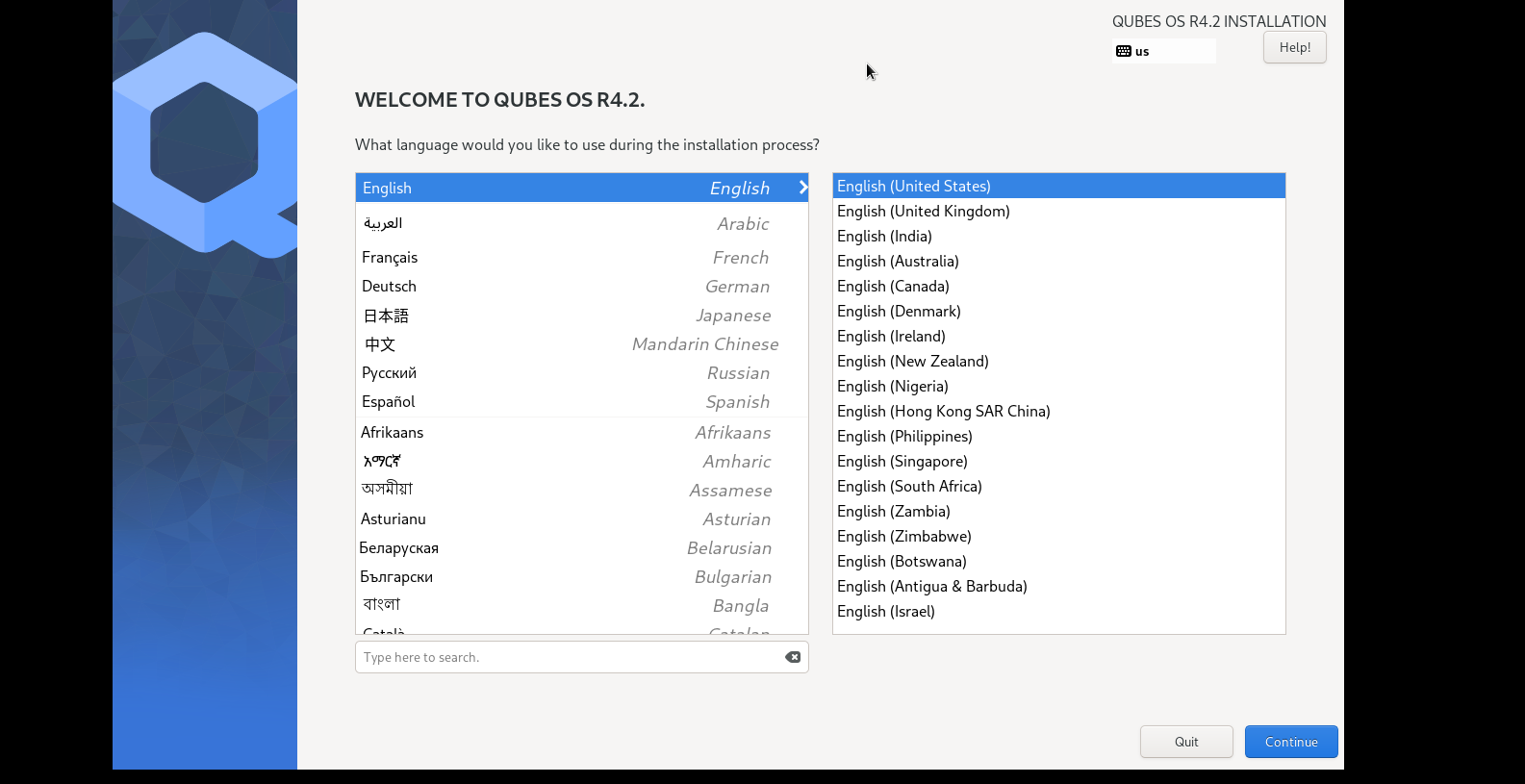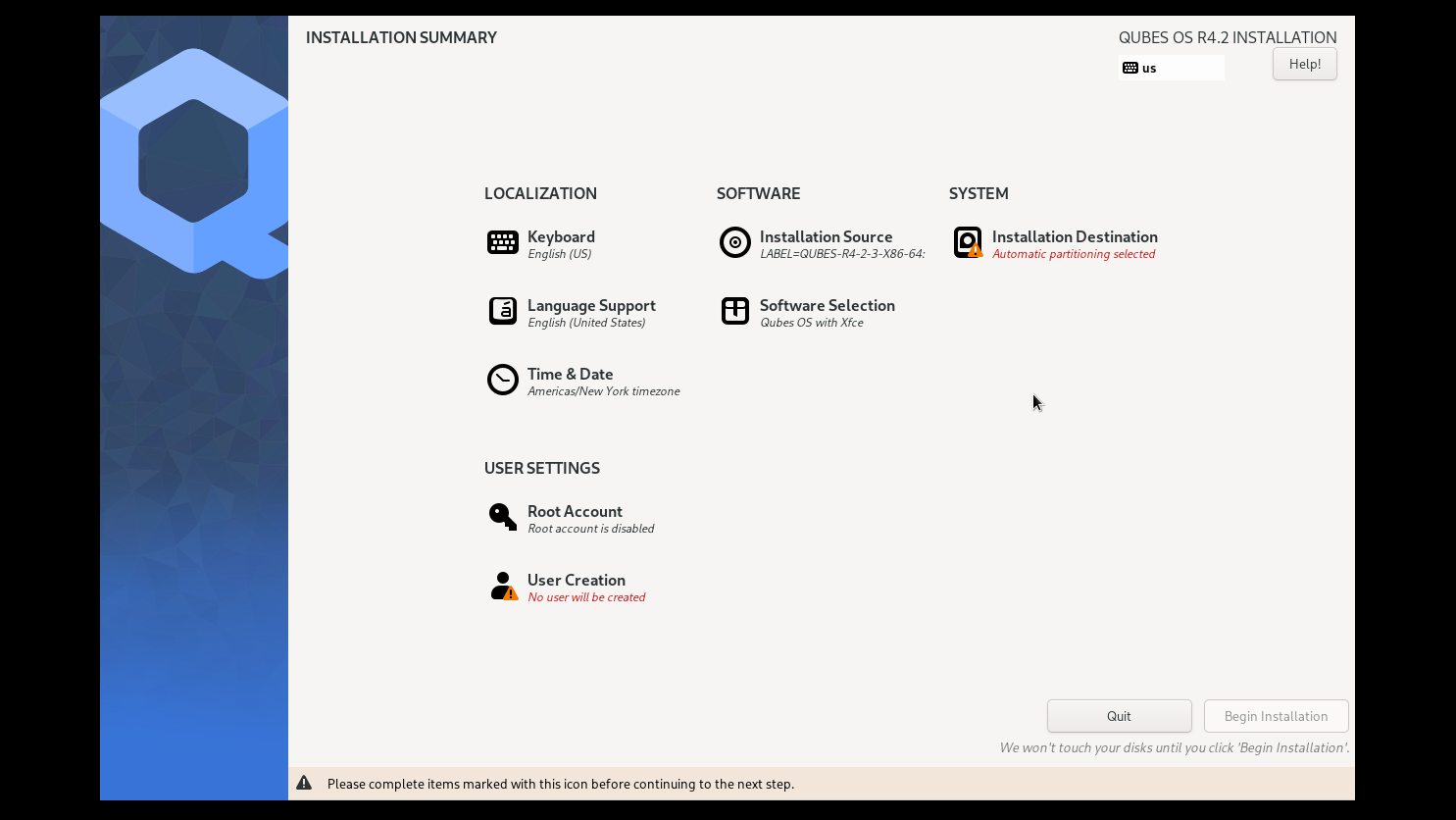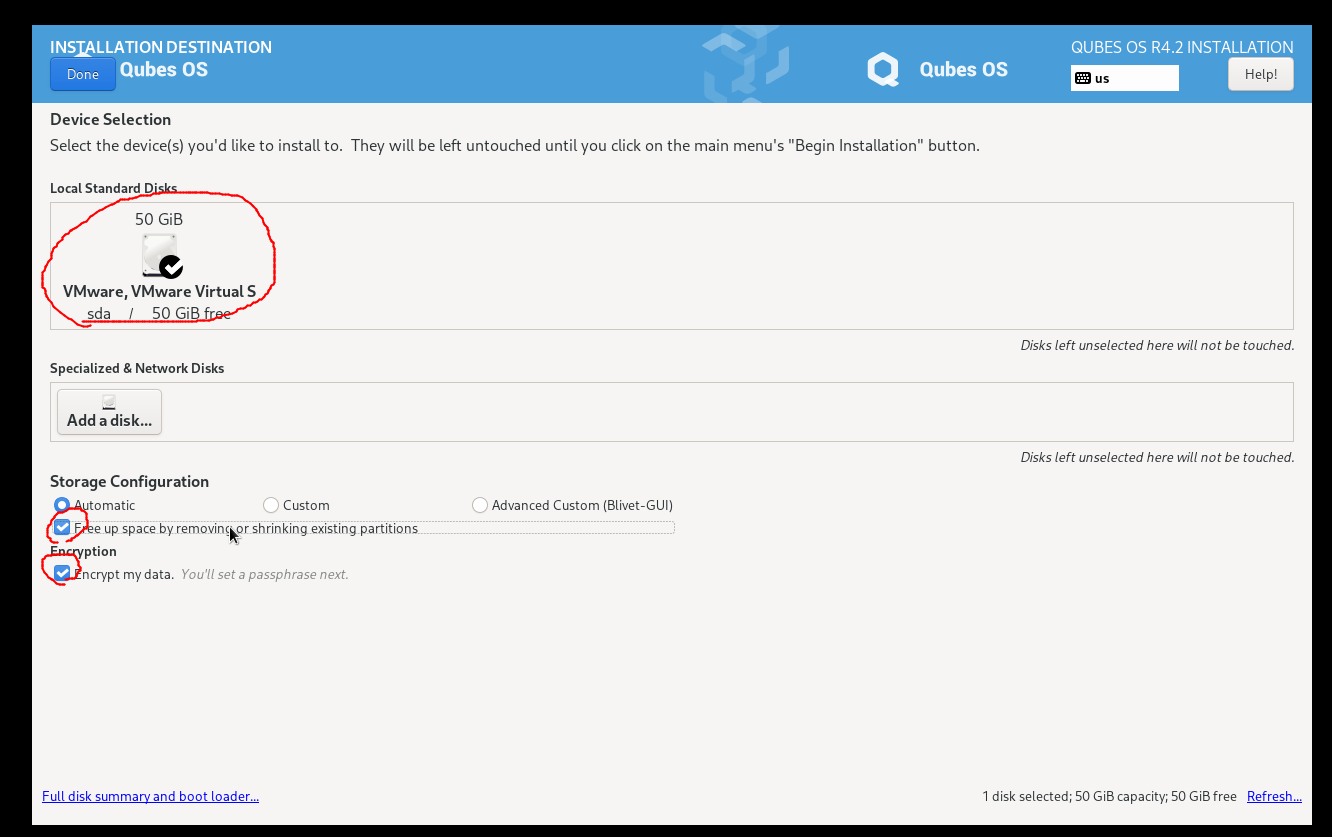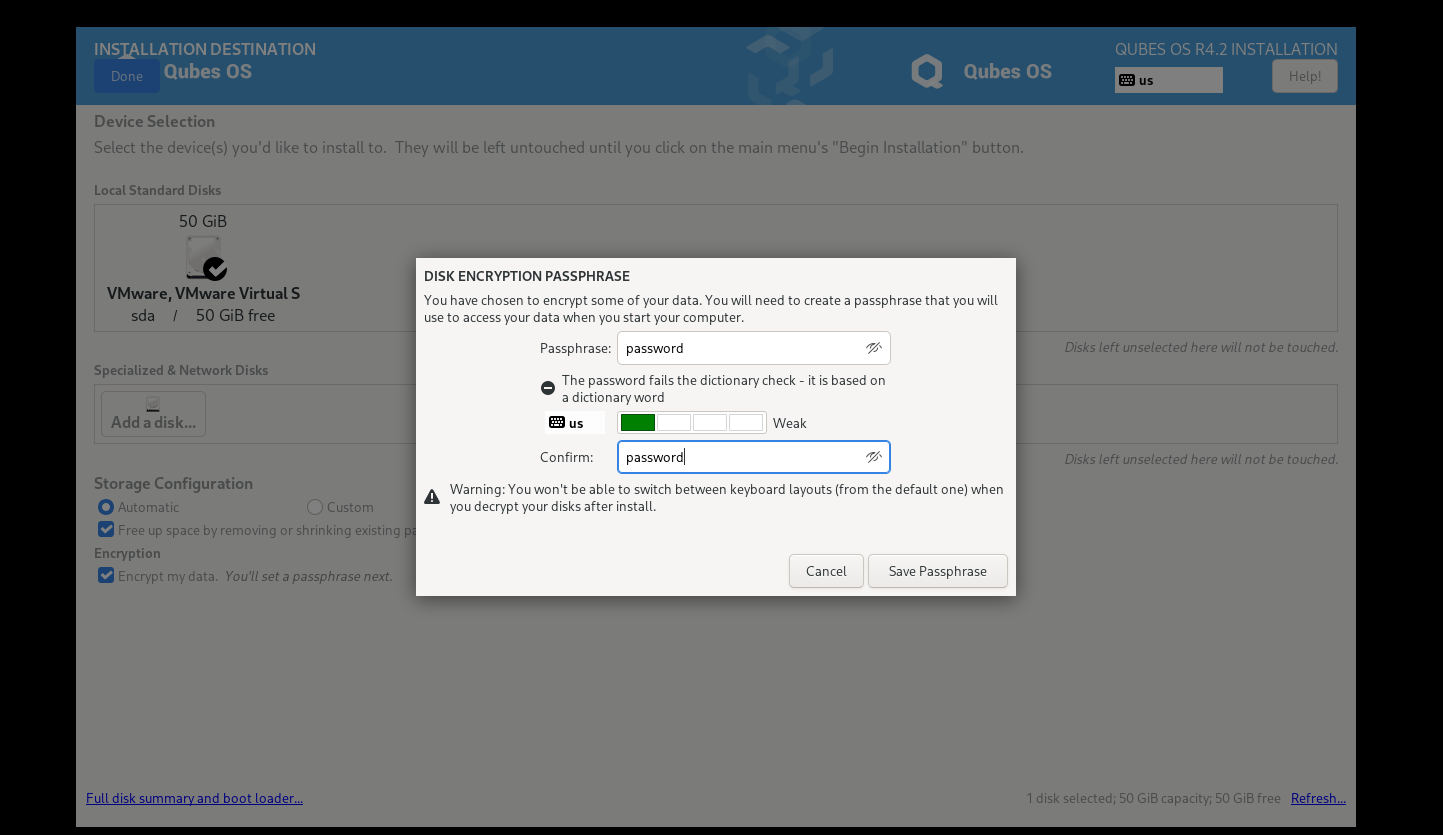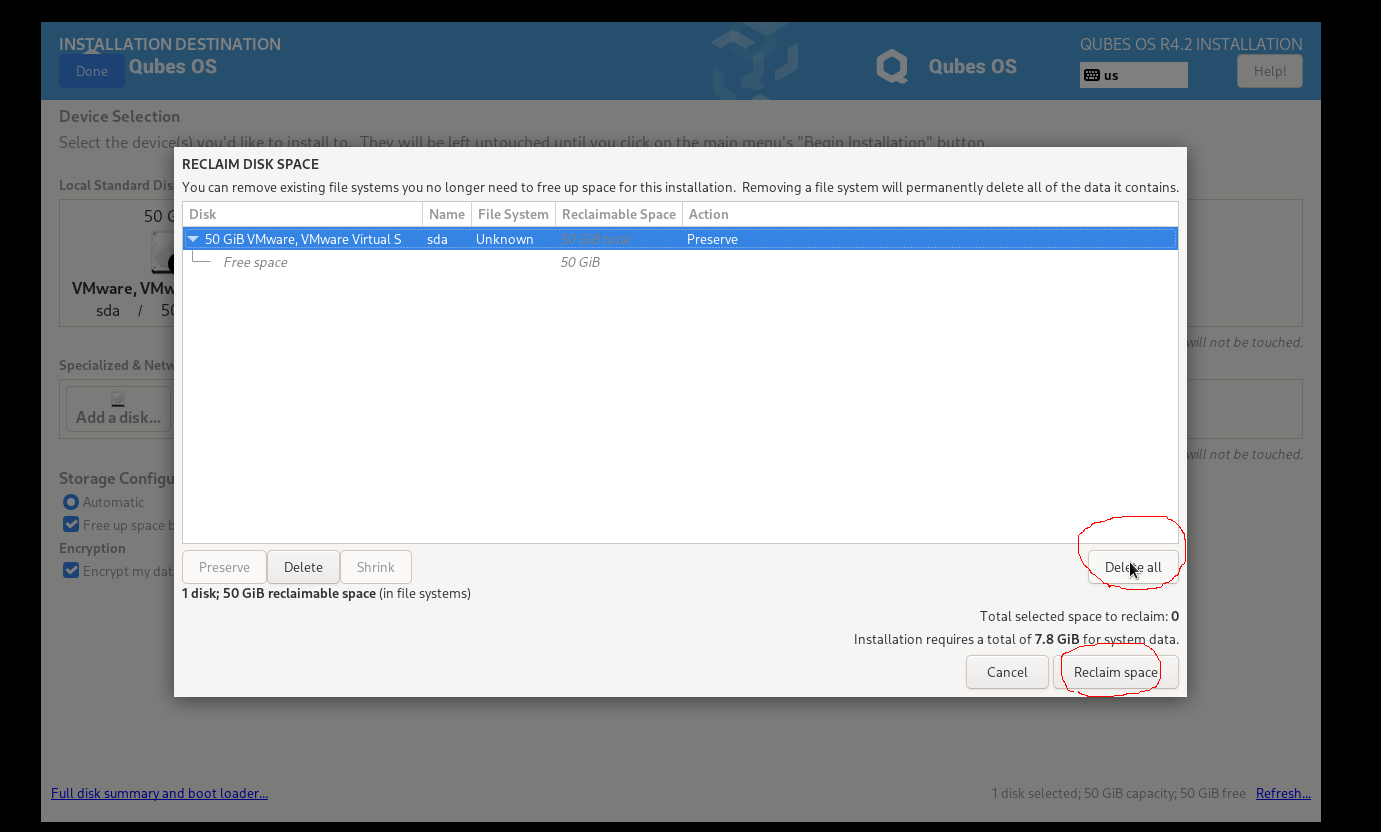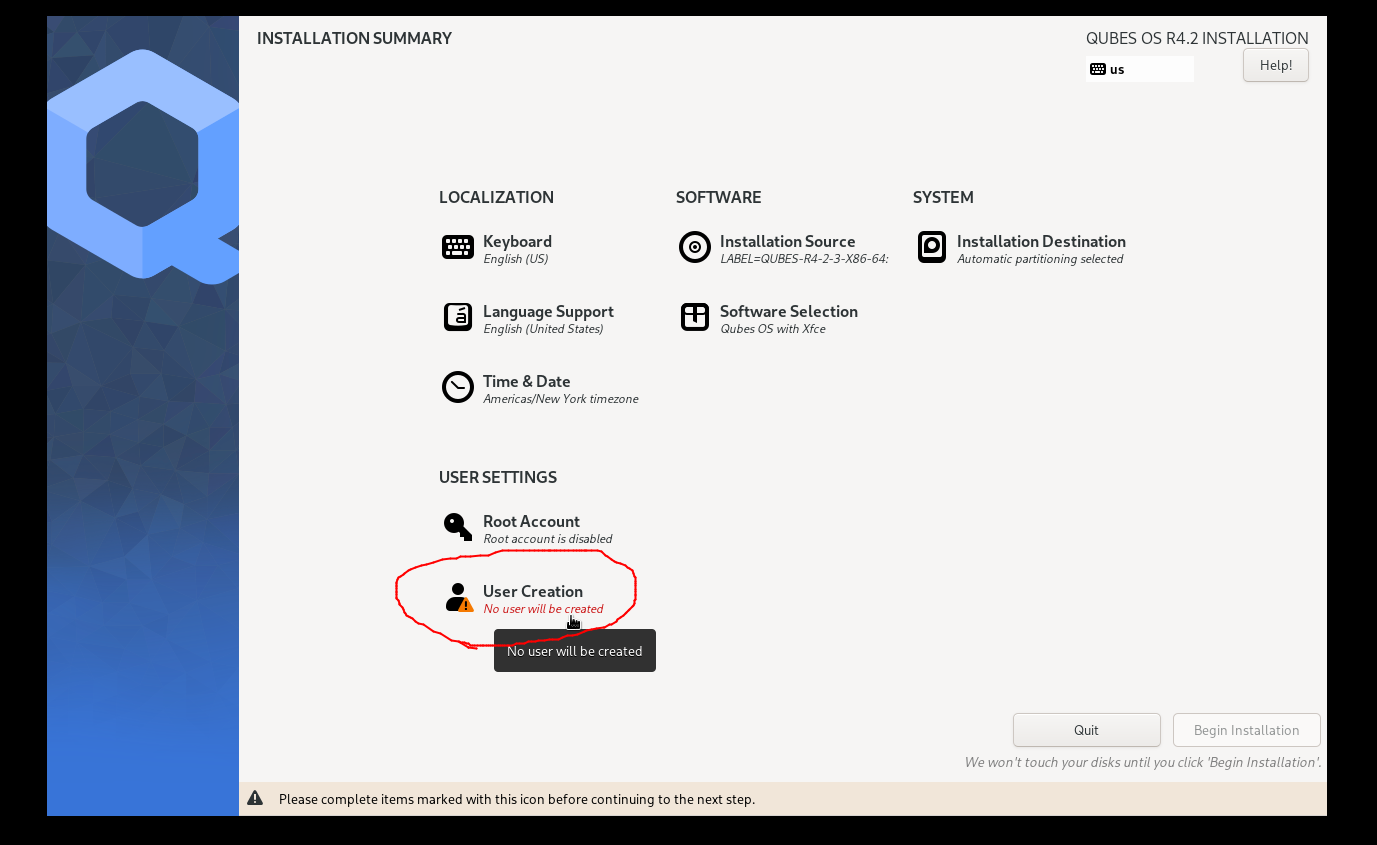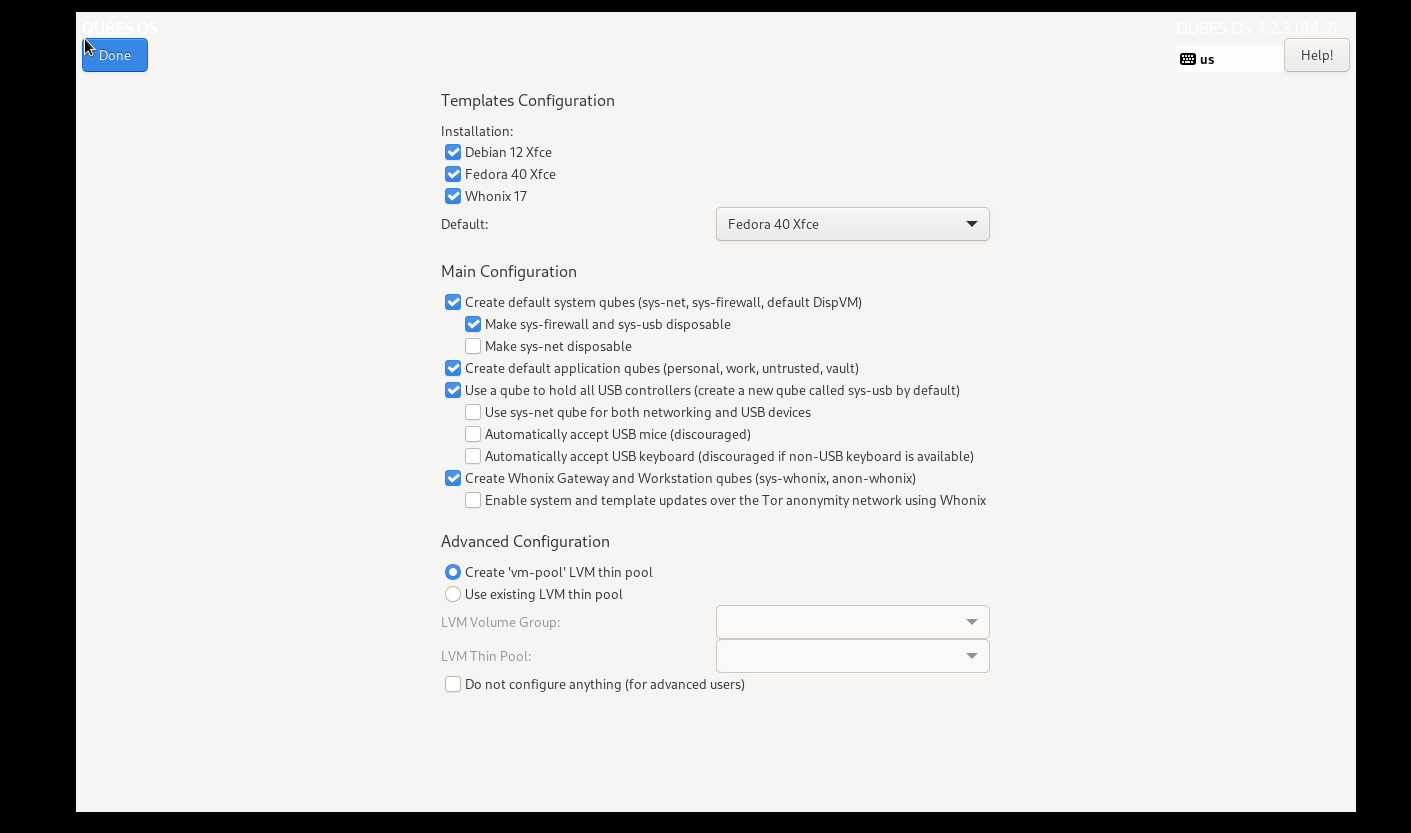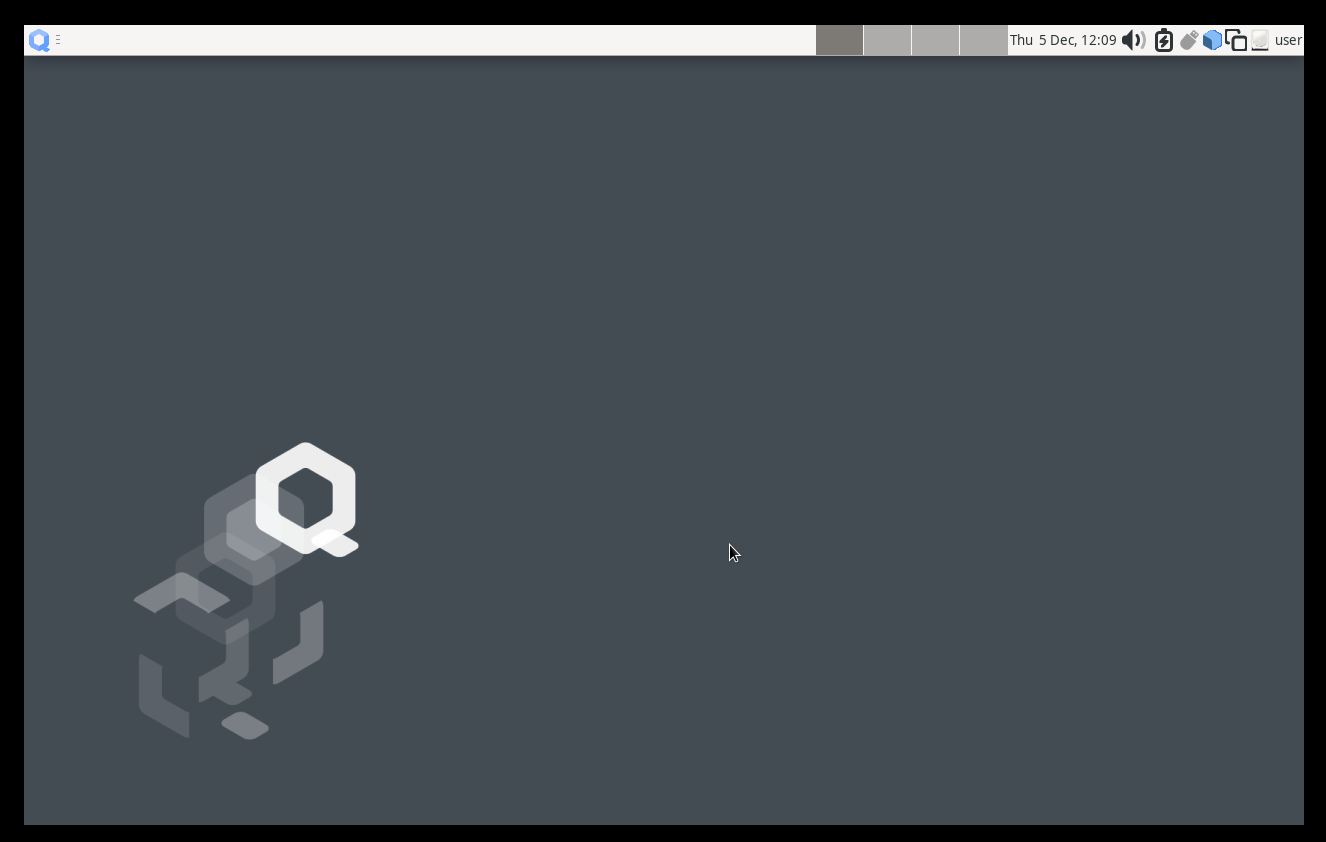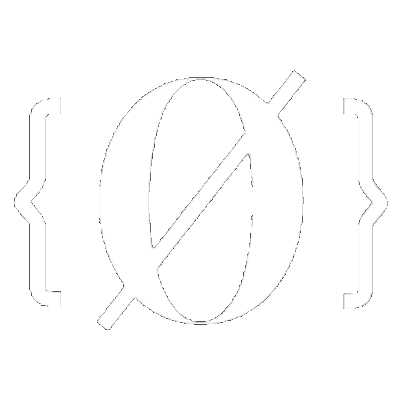
Qubes OS guide
Official site of Qubes OS https://www.qubes-os.org
When you land into this tutorial, I assume you already have some Linux experience, if not this might not be suitable for you, since Qubes OS is not very user-friendly. I recommend you to try some normal Linux distribution first How to Install Linux as a beginner
Qubes OS is a very cutting edge OS that uses virtualization everywhere to compartmentalize your digital life. It is technically not a Linux distribution, it is built on Xen which is a type 1 hypervisor that runs on bare metal, https://en.wikipedia.org/wiki/Xen
First you have Xen hypervisor booted at startup, then you get separate VM for all of your activities. Because all of your activities are separated by VM, one of them get hacked will not compromise the security of your entire system. It is like manage your personal pc like a server, that is why Qubes OS is a highly secure OS if used correctly
If you want to dive into the tech details and concepts about Qubes, official document is the best place https://www.qubes-os.org/intro/
 Sidenote: Help us improve this tutorial by letting us know if there's anything missing or incorrect on this git issue directly!
Sidenote: Help us improve this tutorial by letting us know if there's anything missing or incorrect on this git issue directly!