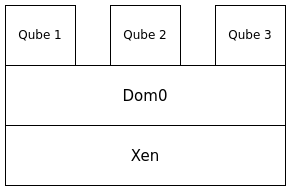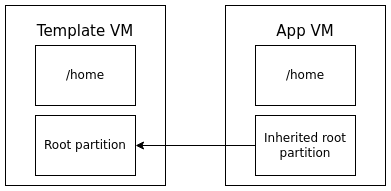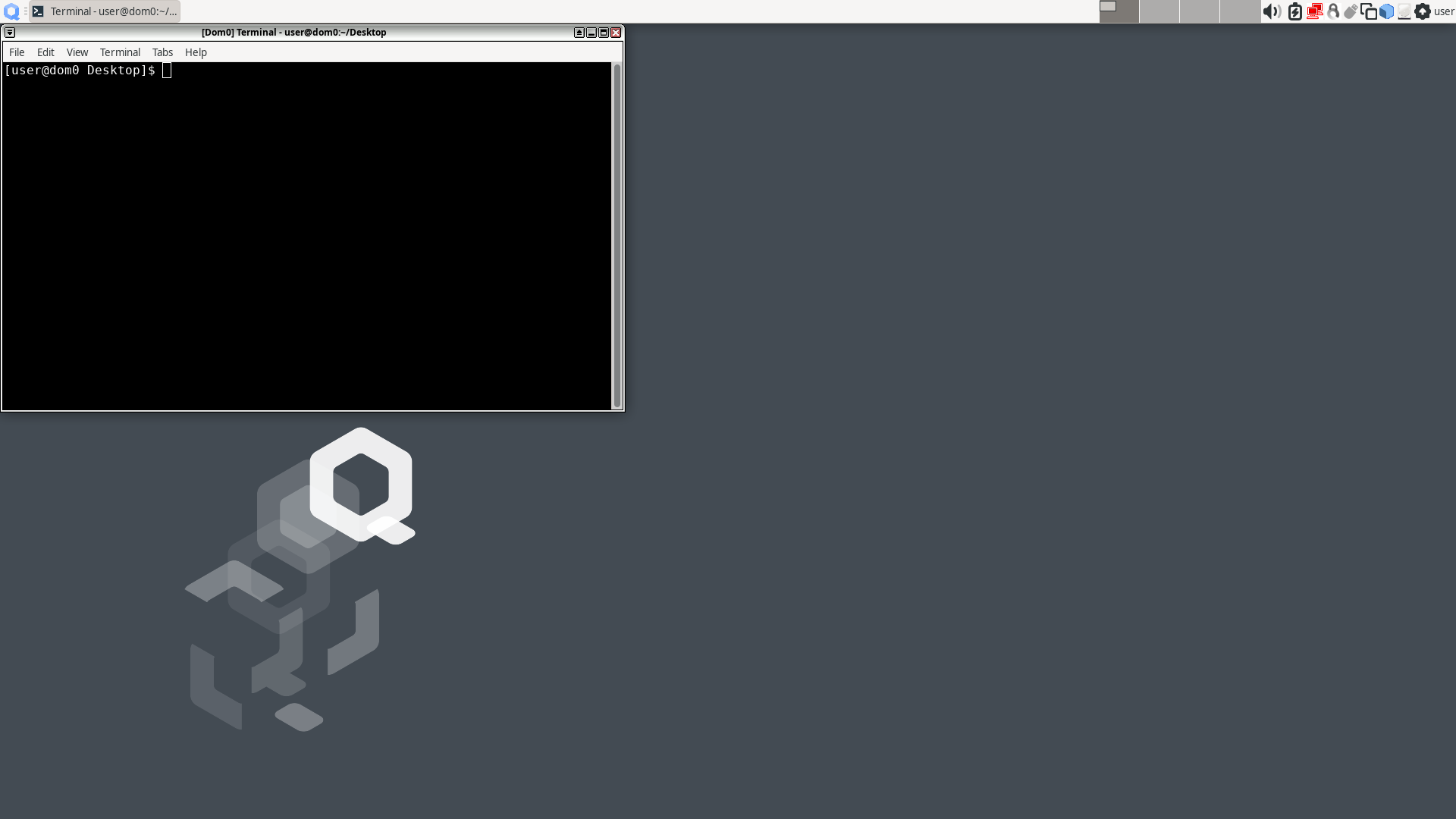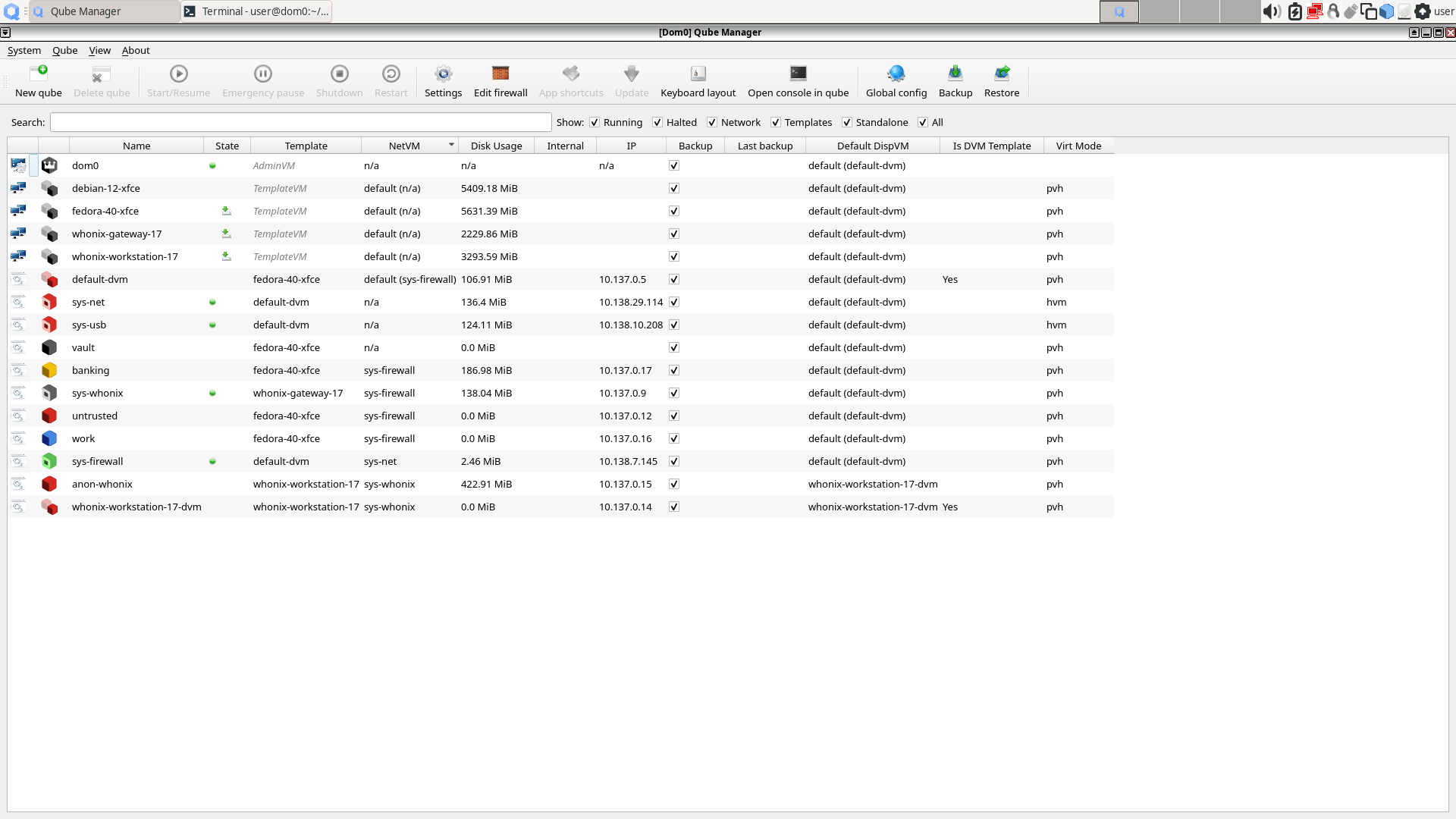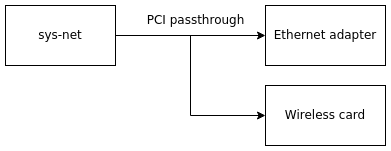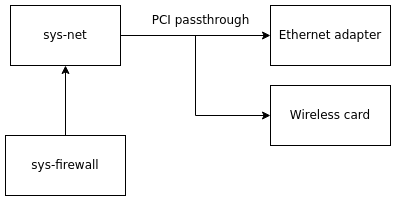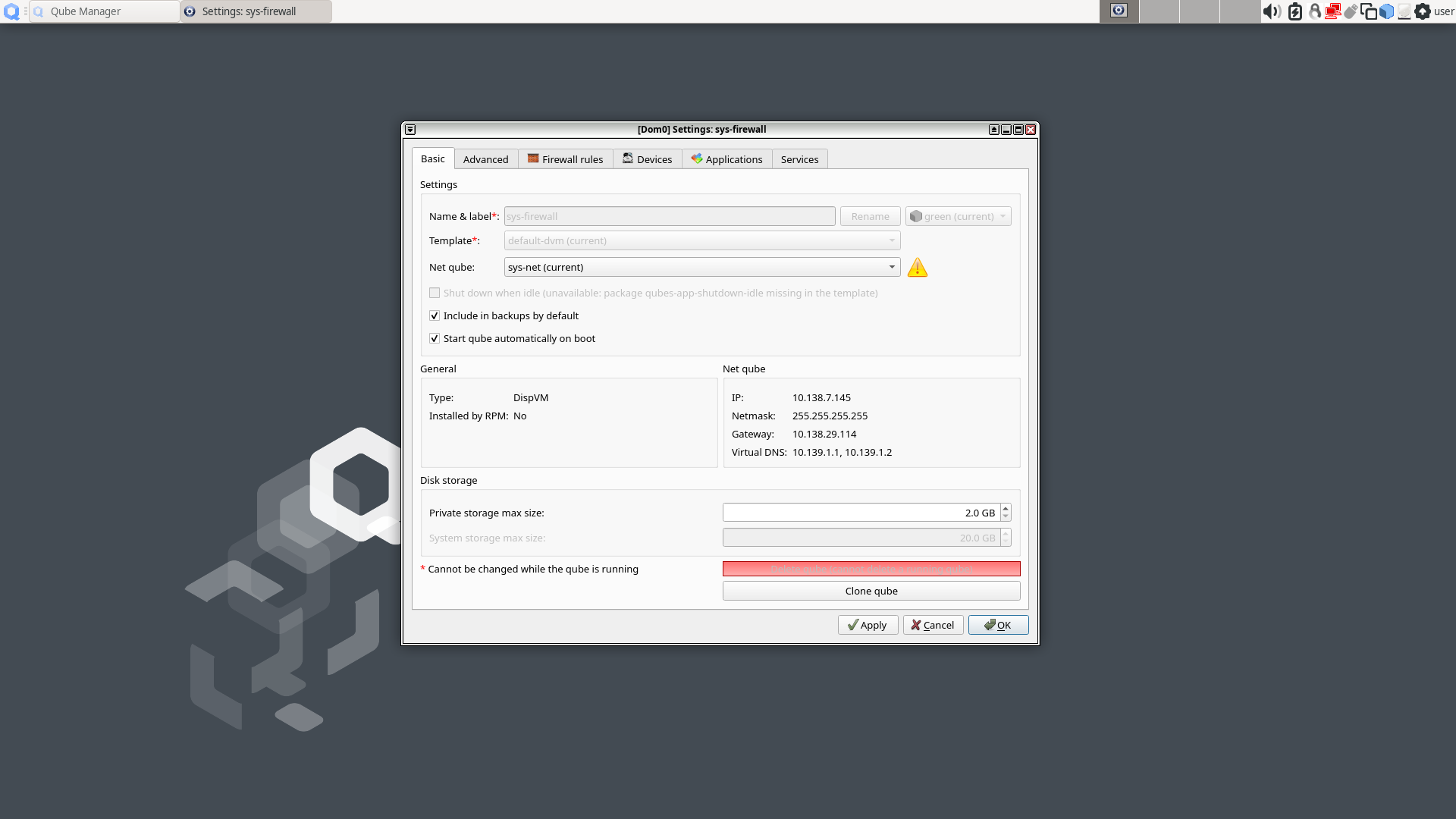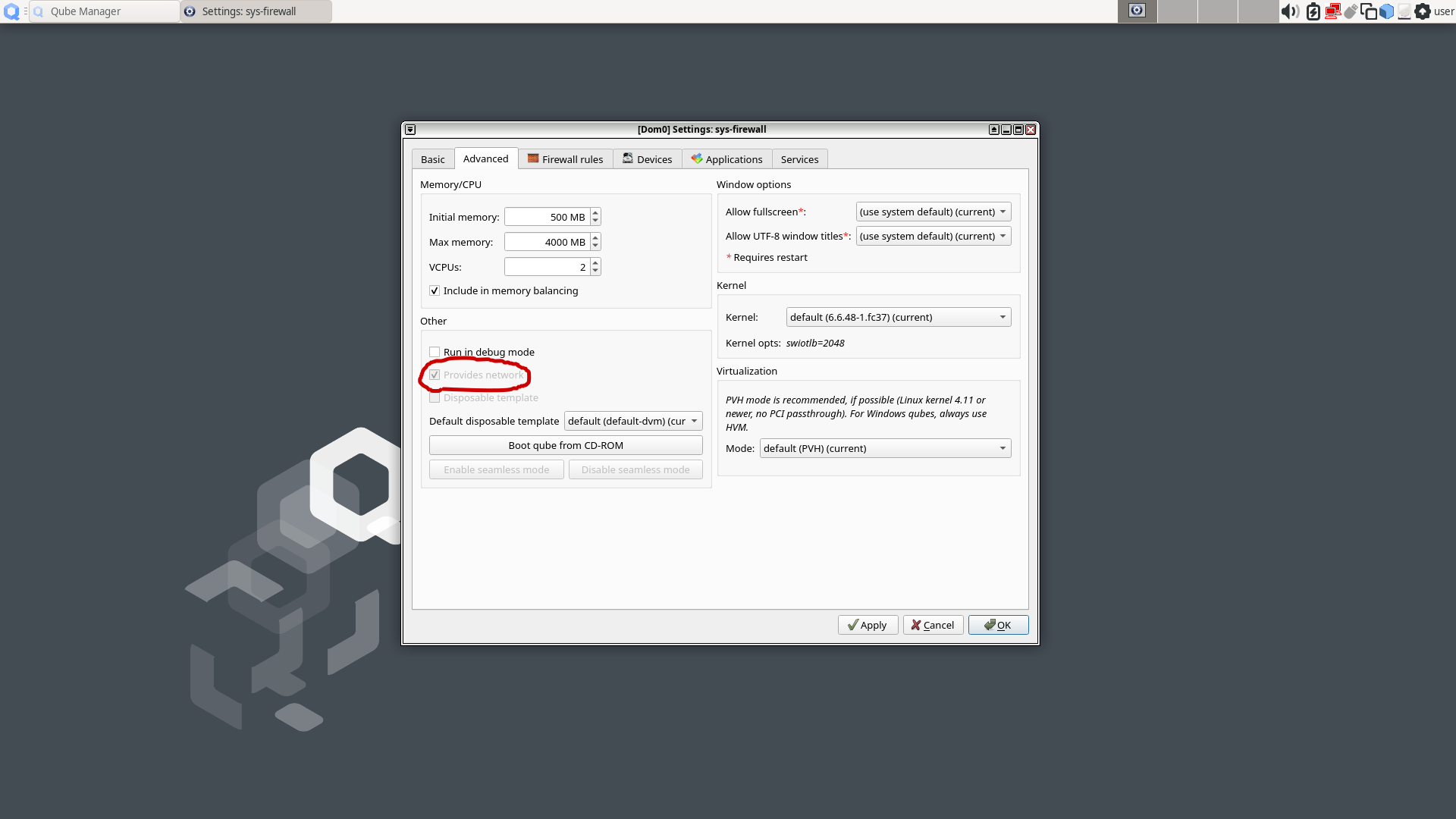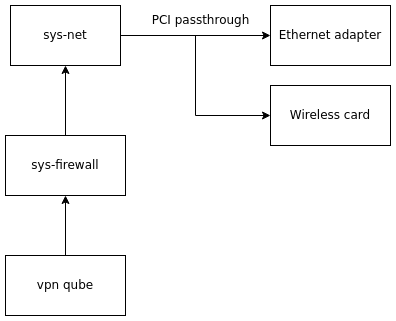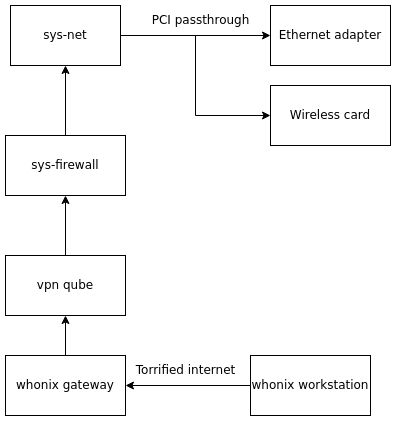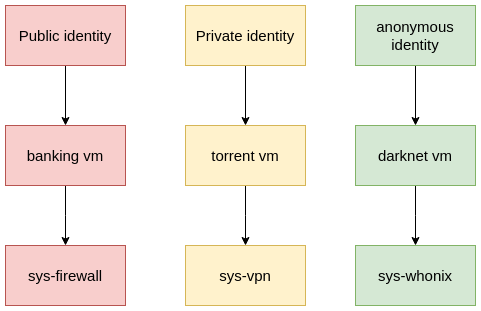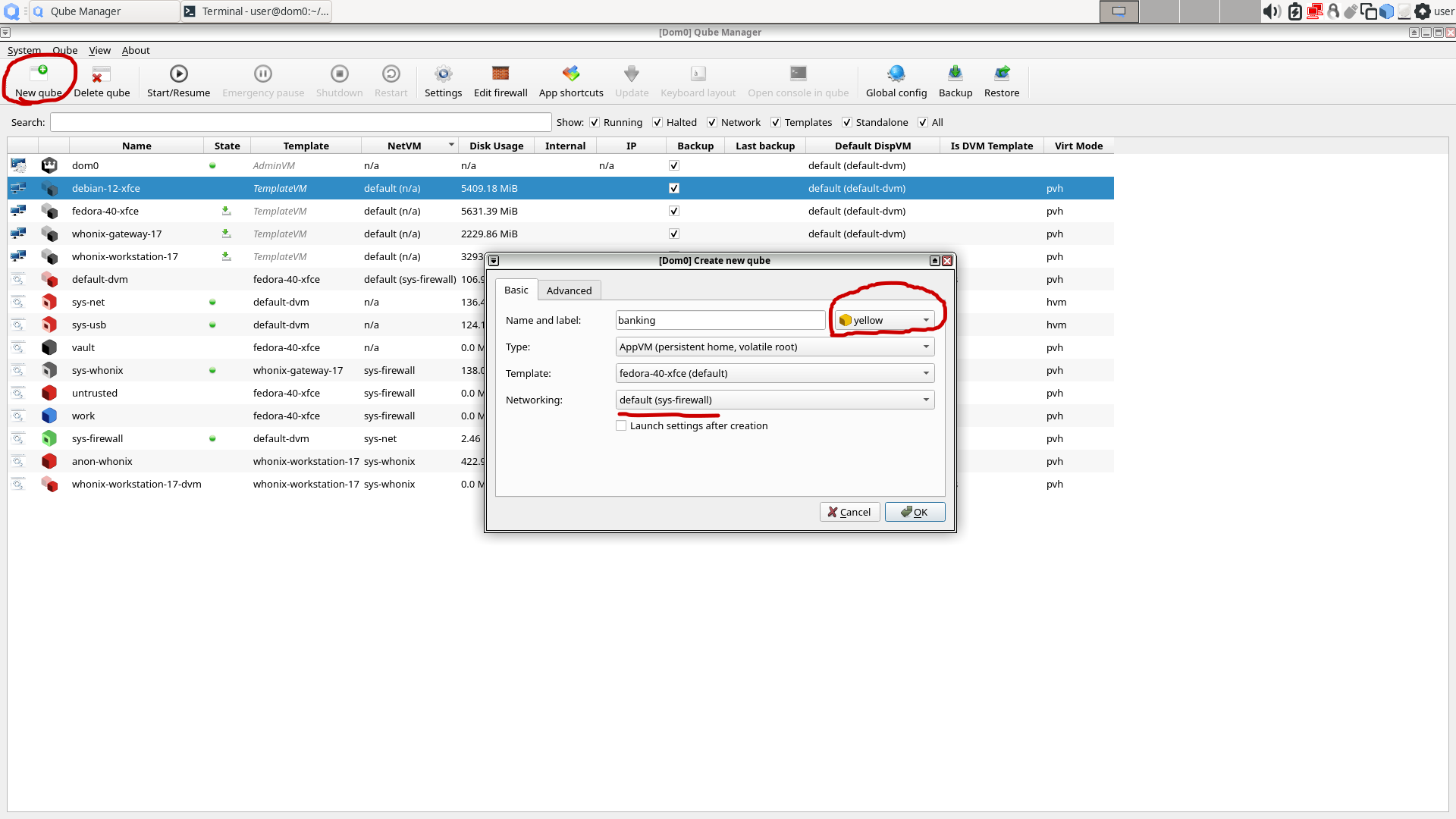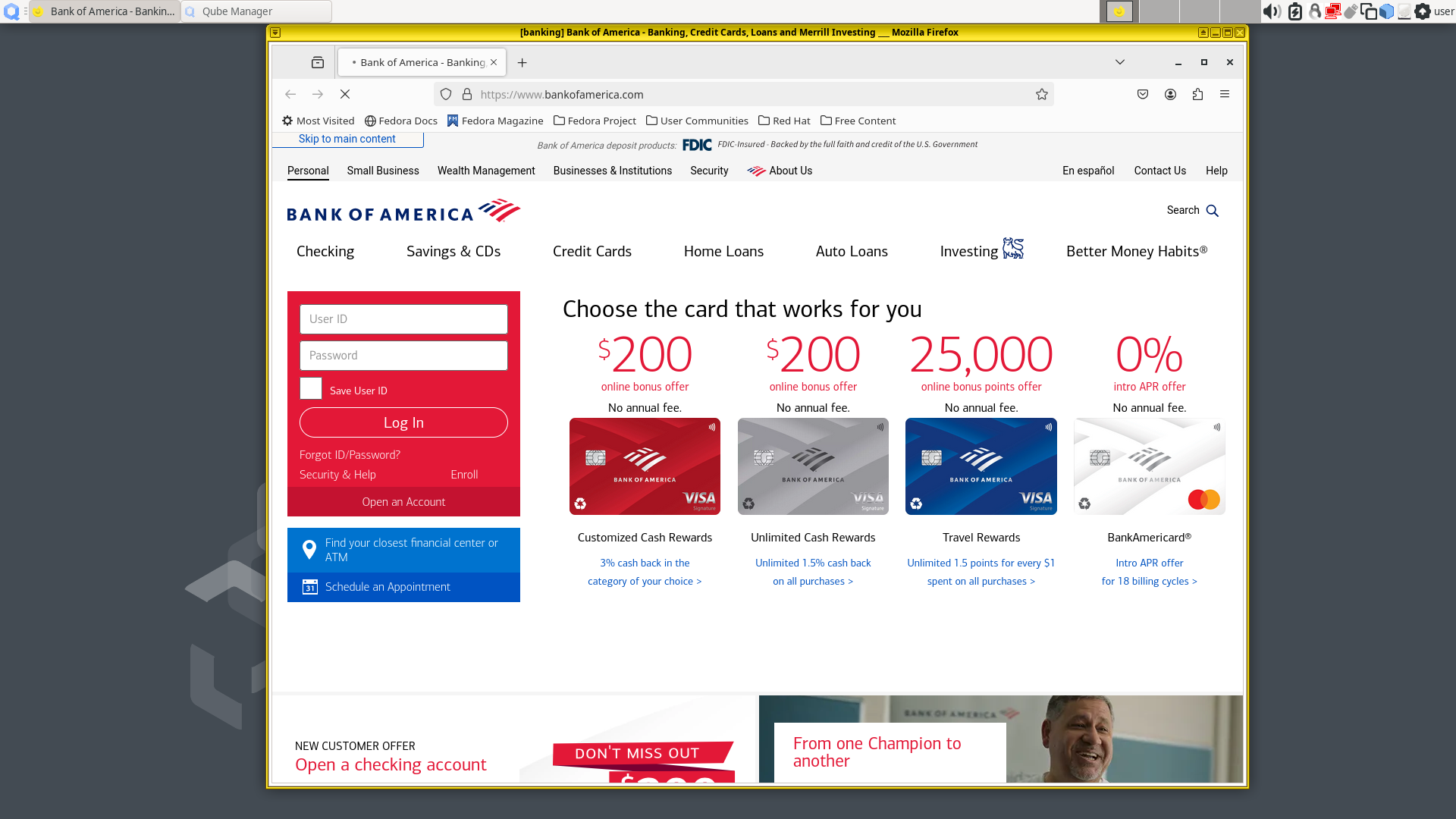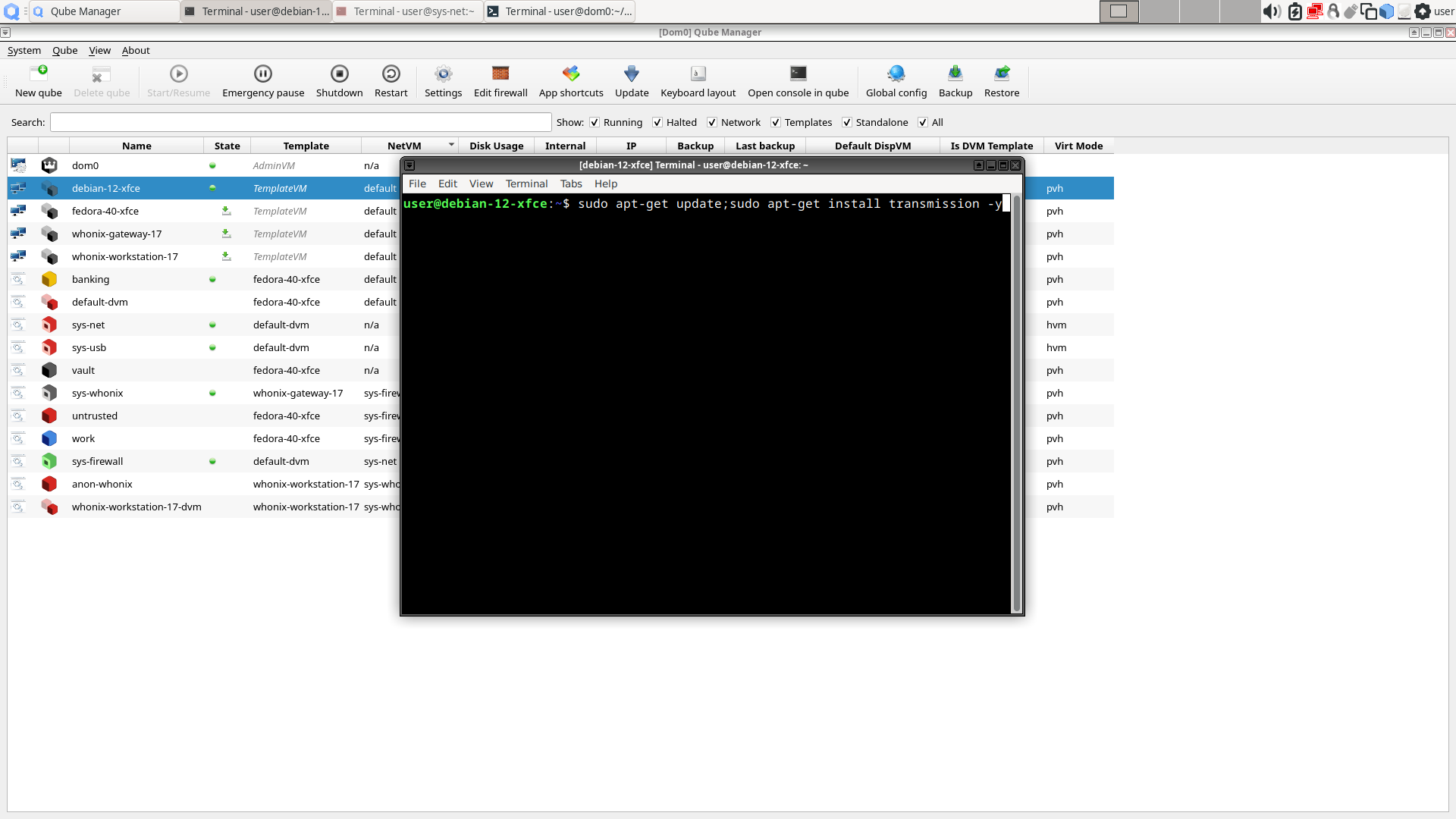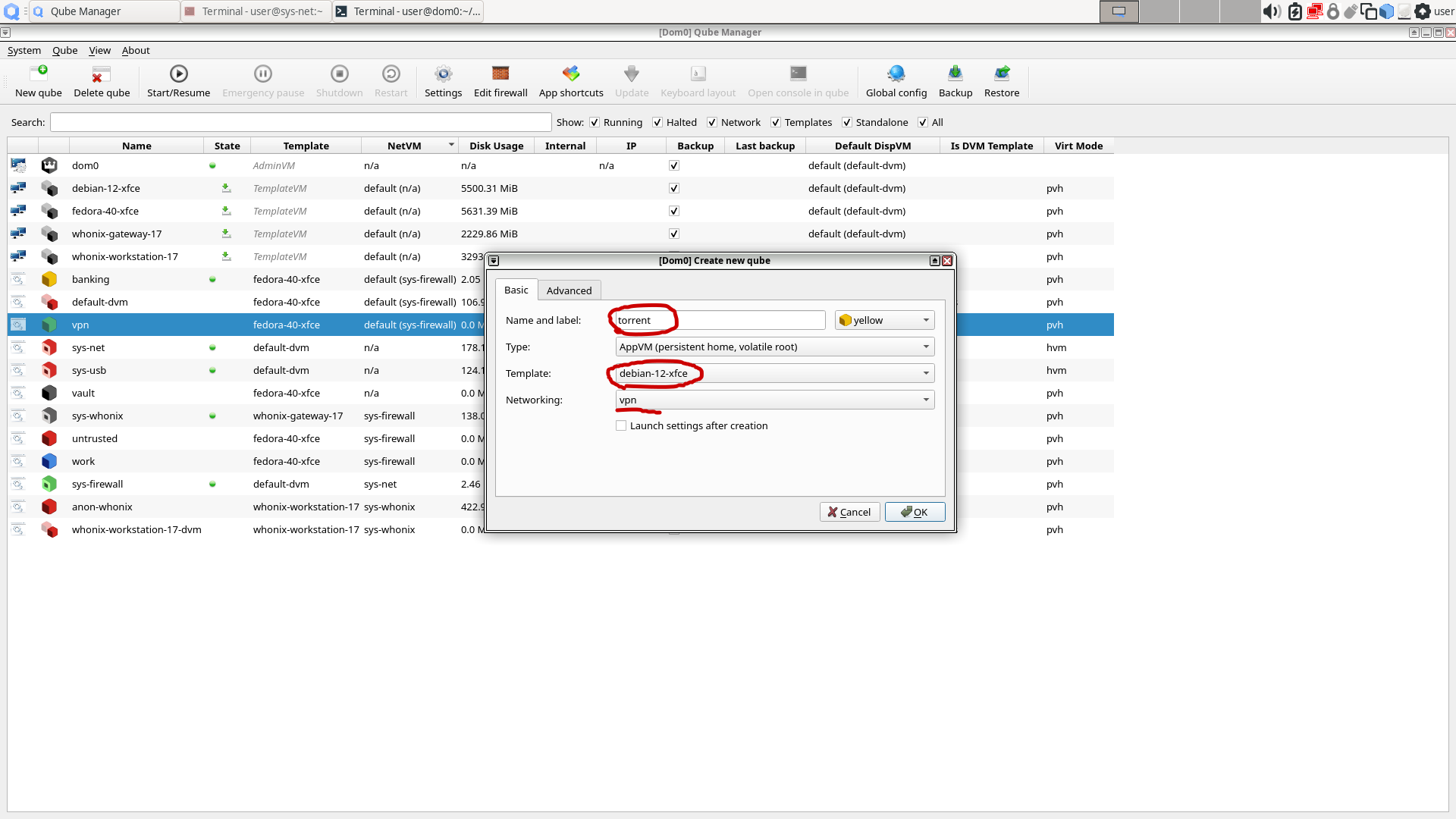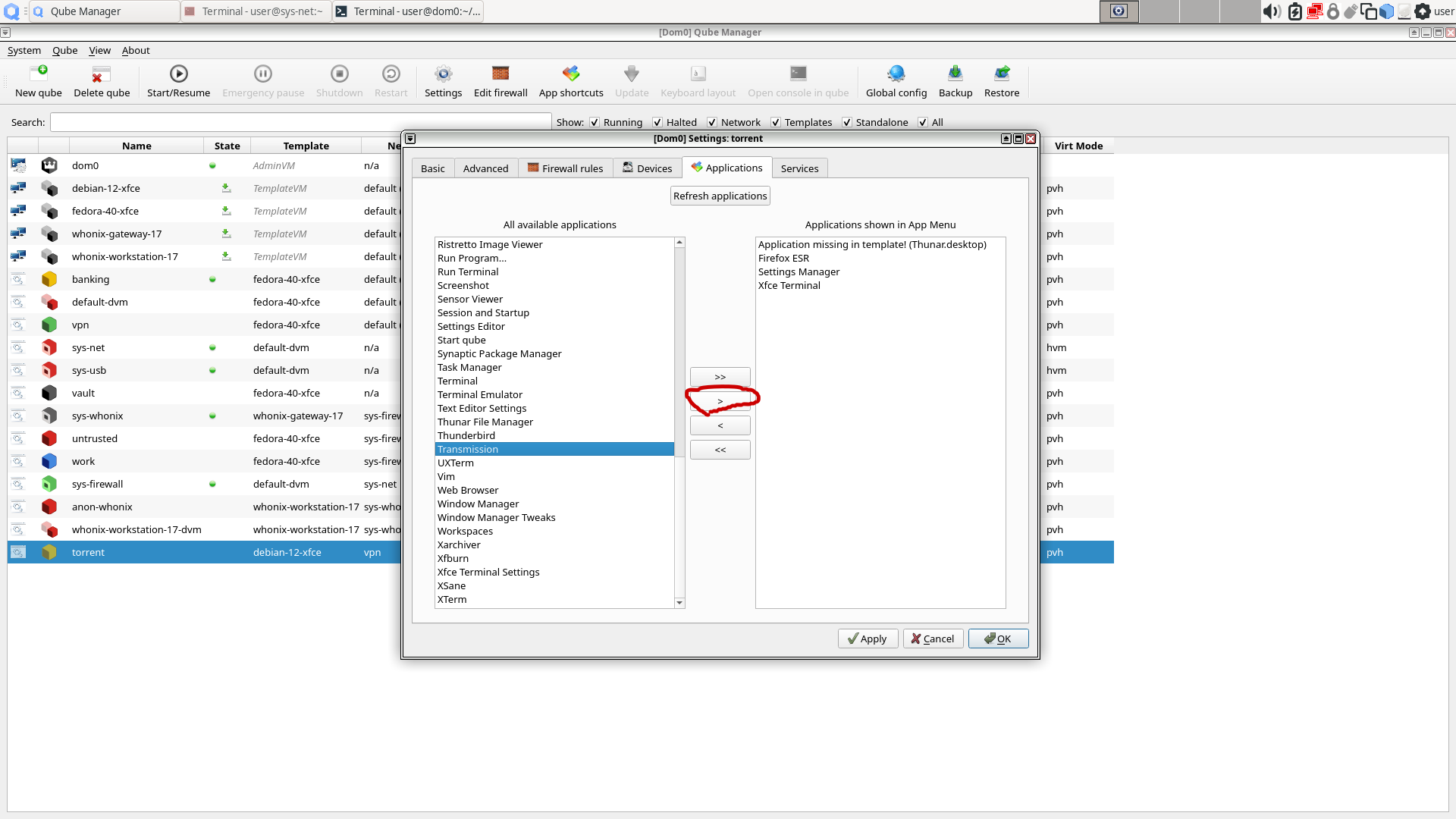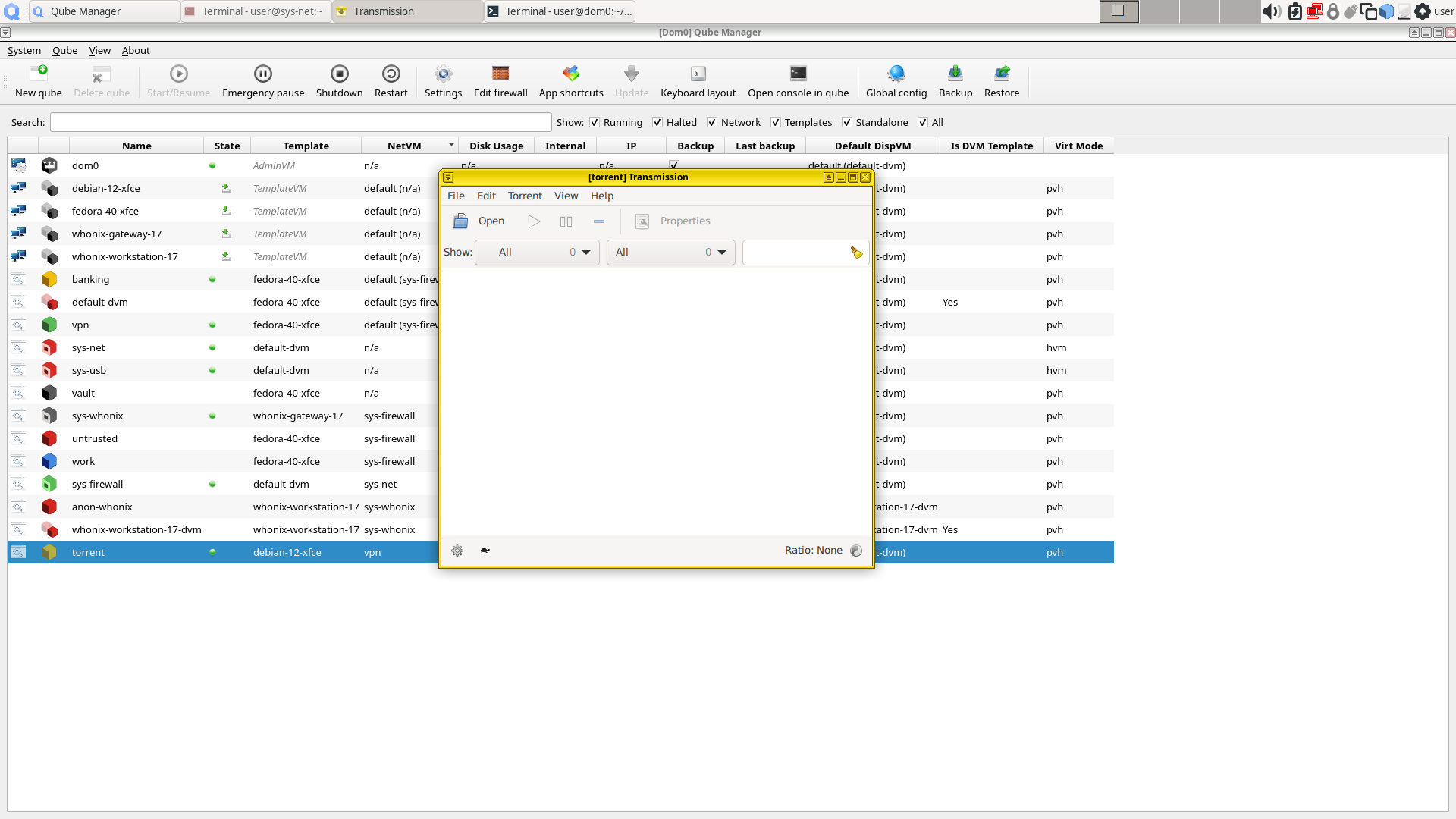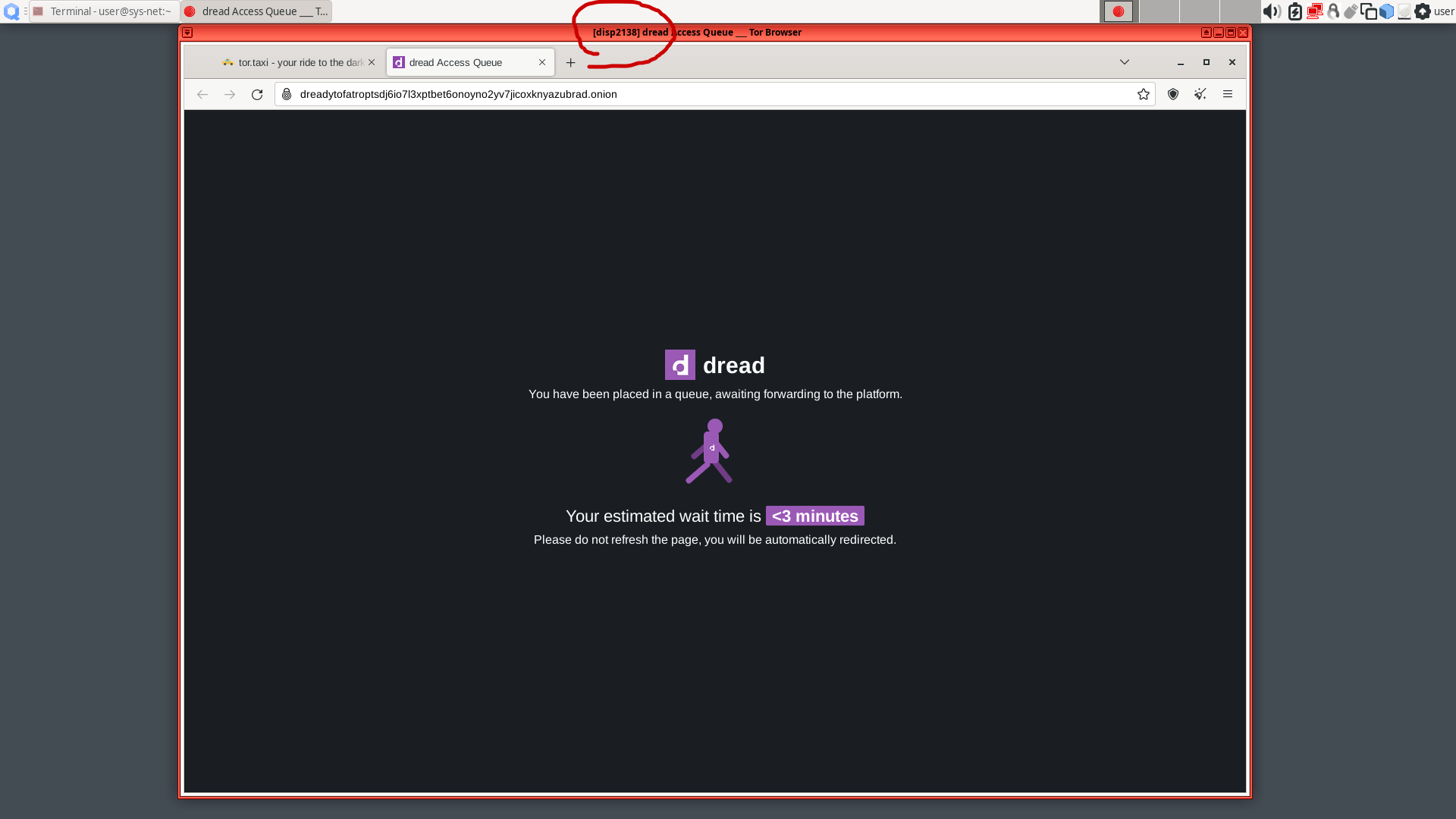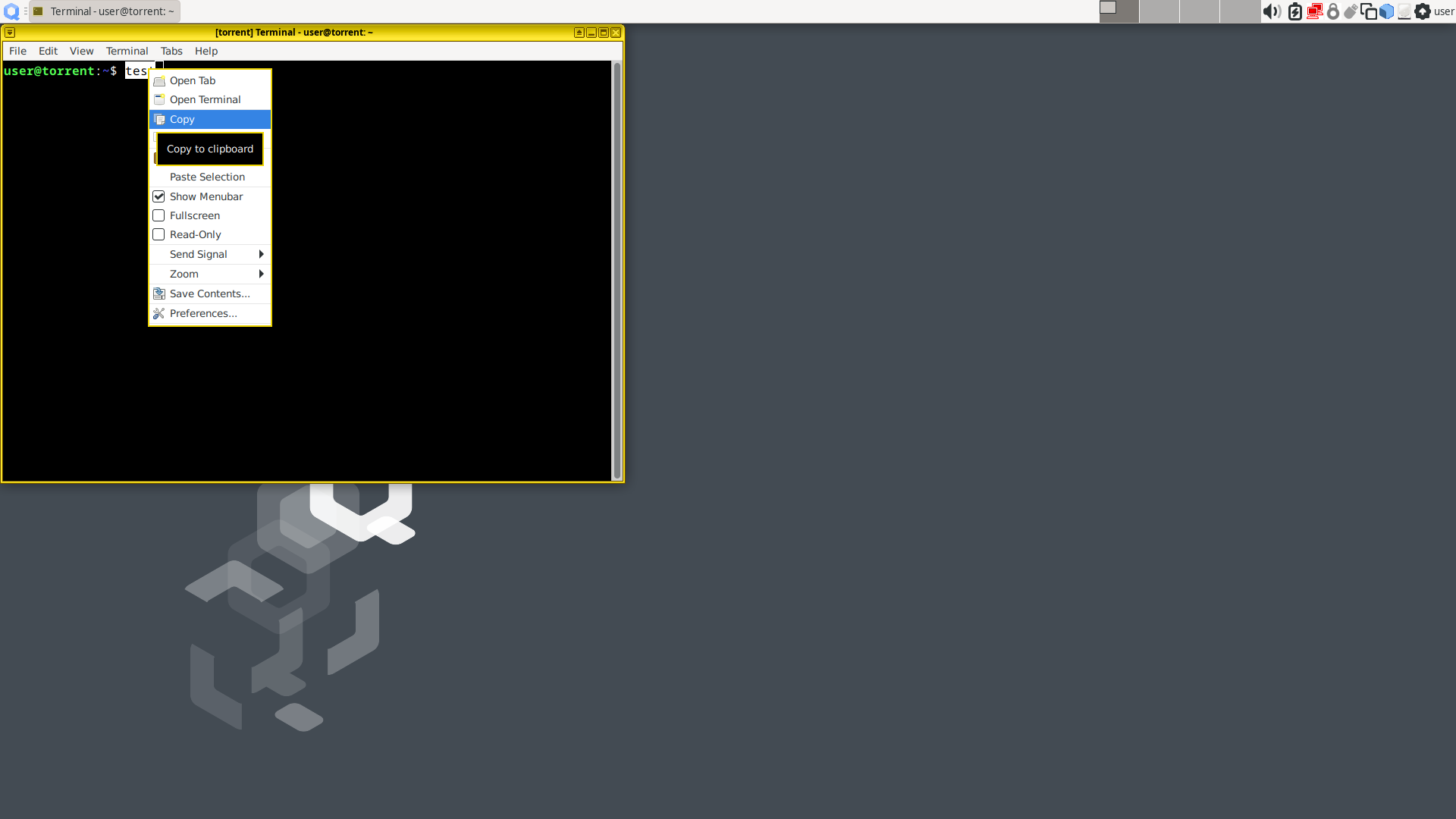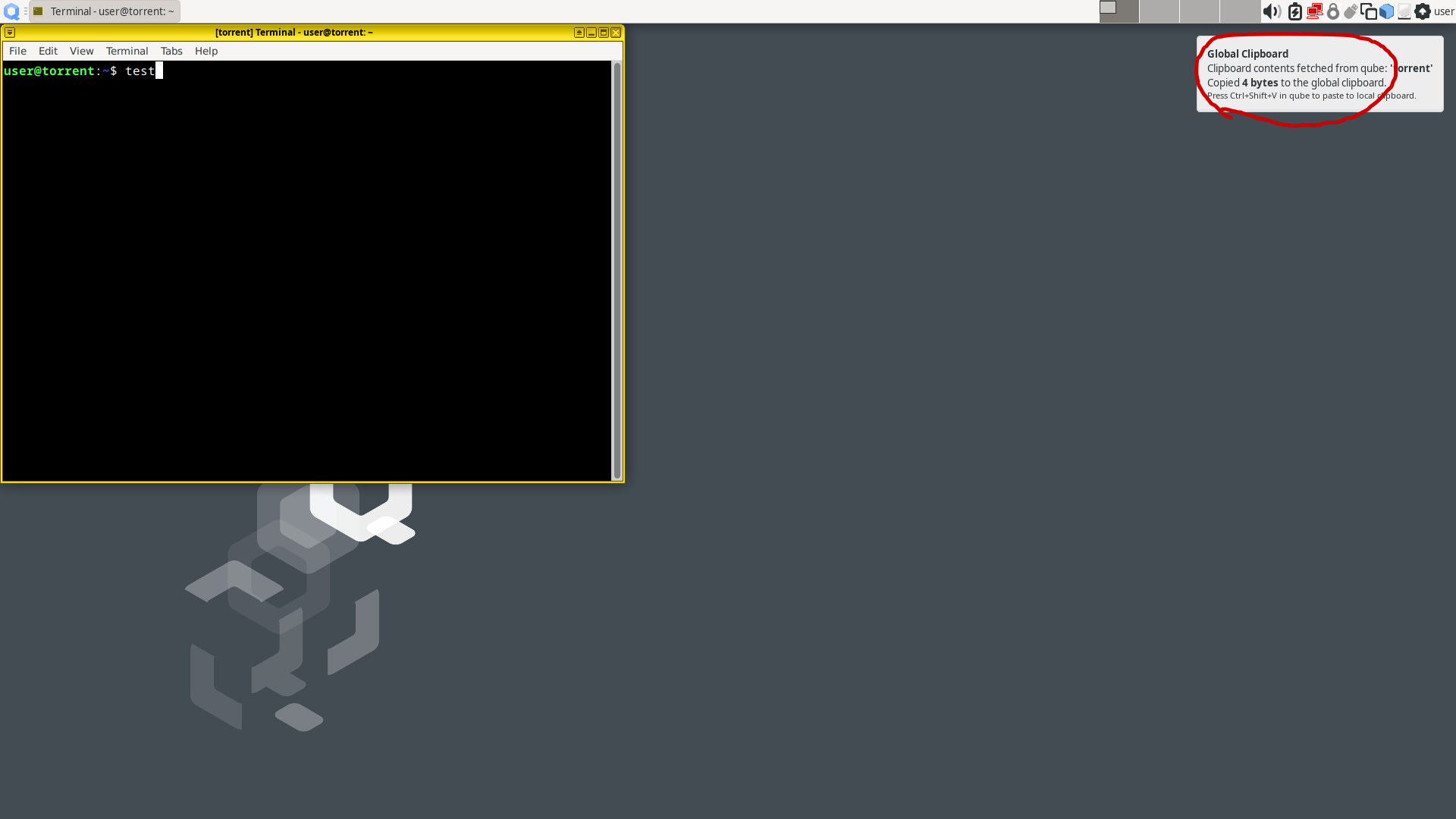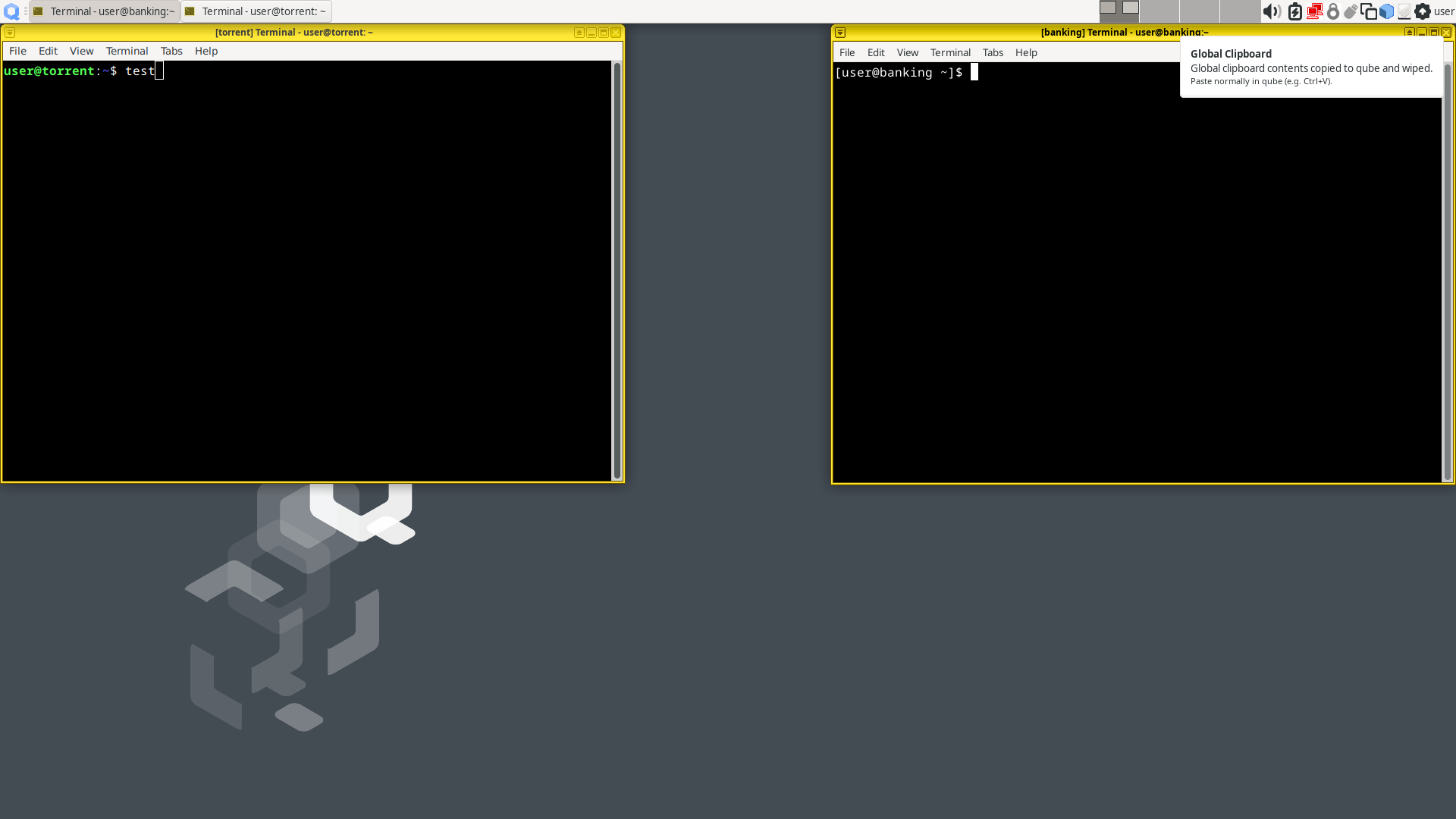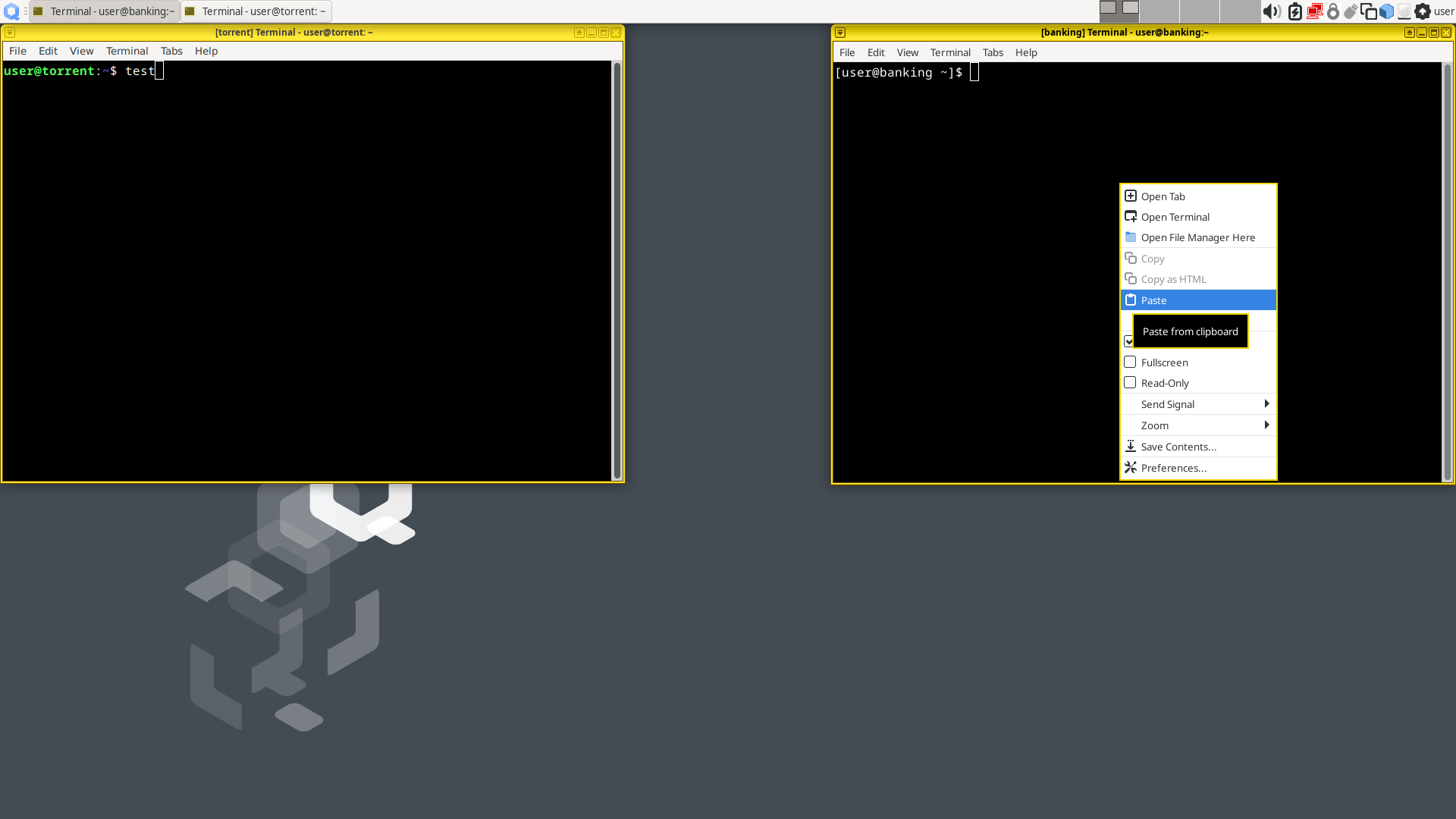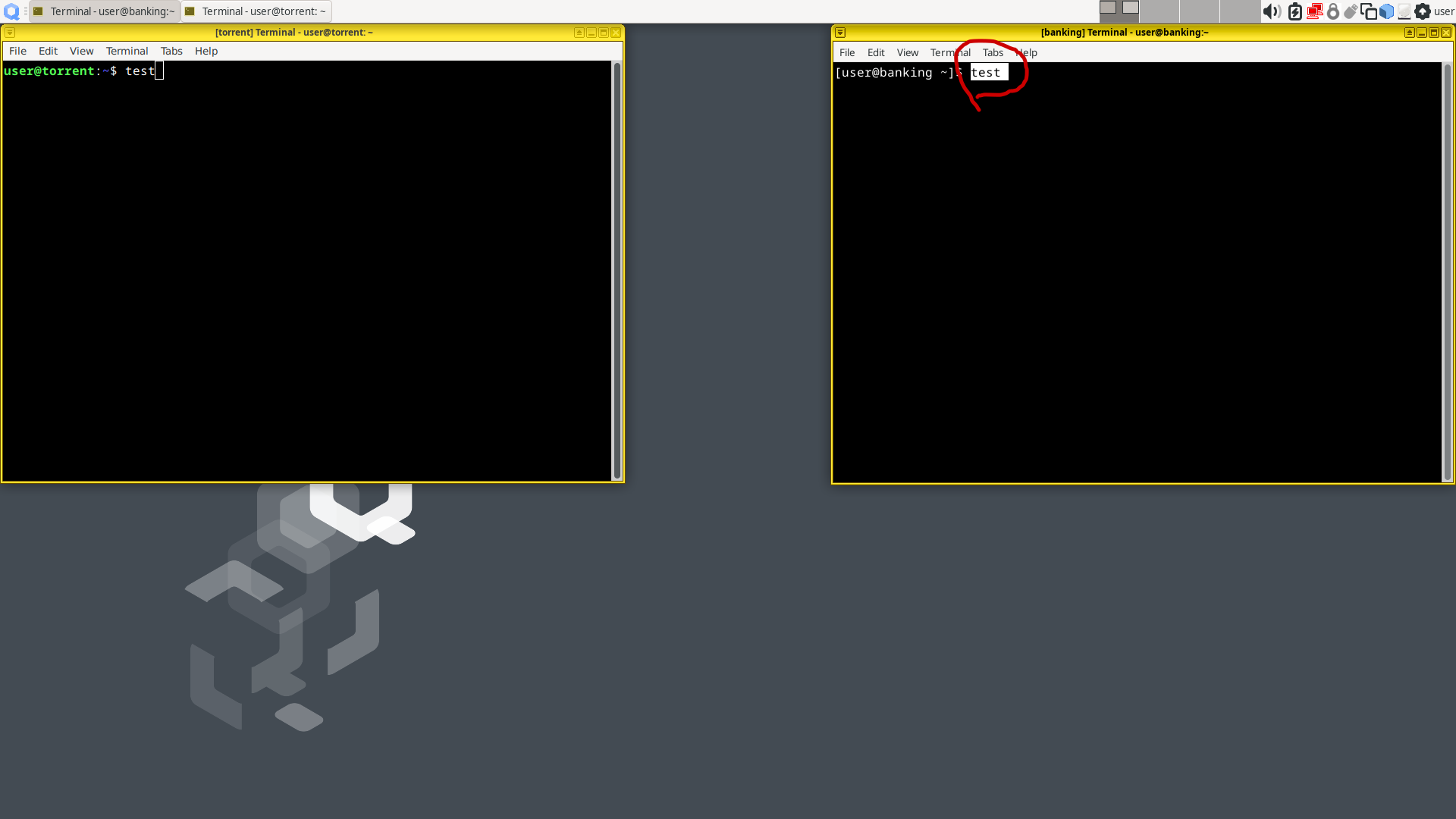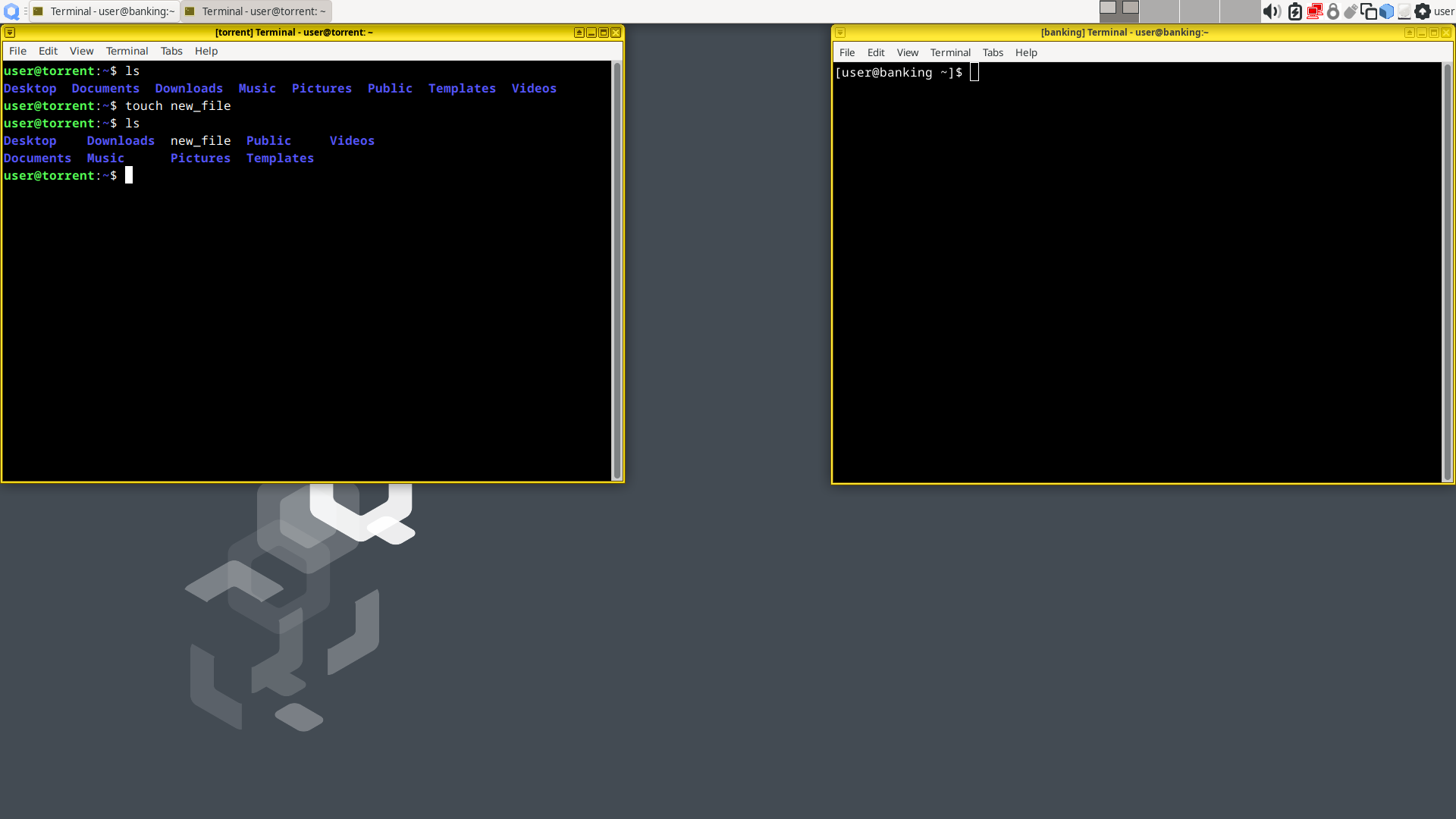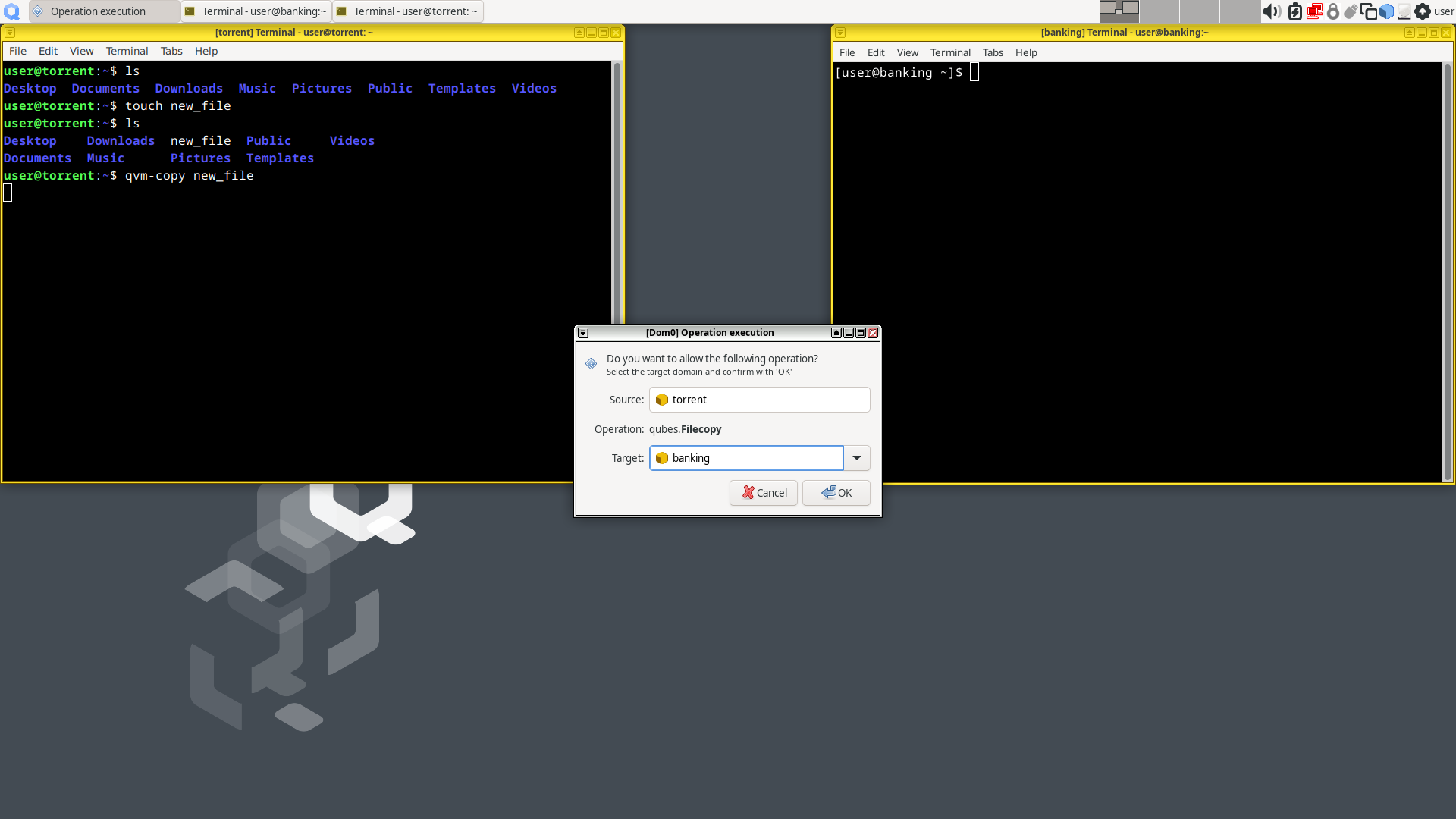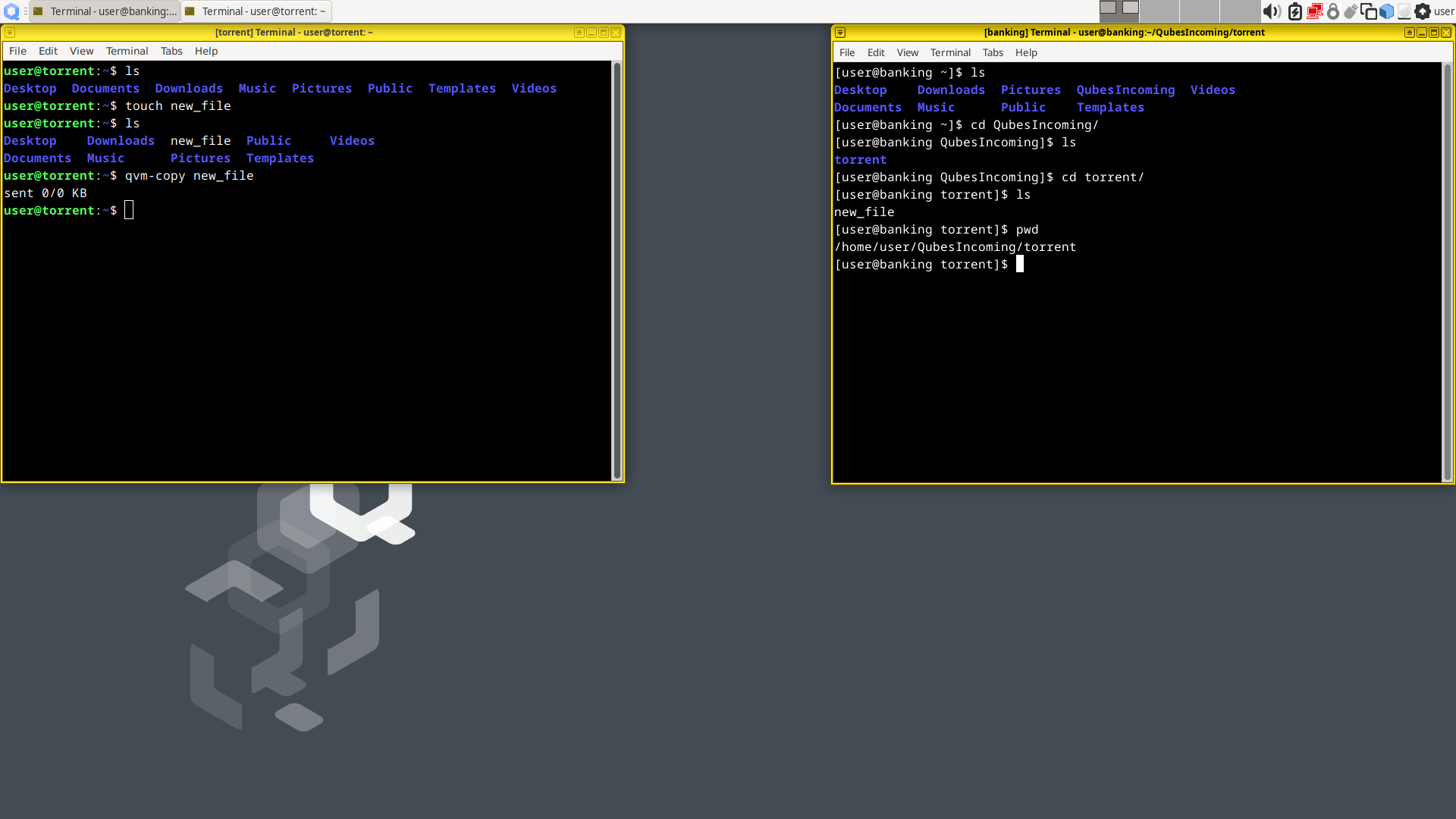Setup the vm according to network blueprint
Now we are about to setup the qubes according to the previous network blueprint, we are about to setup a banking vm, torrent vm, and darknet vm
And they fit in different places of our network identity threat model obviously
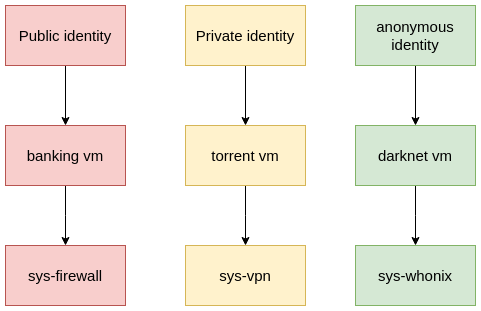
Public Use: Banking VM
In a public use setup, you can run closed source software, or access service that is directly tied to your real life identity.
Let's go back to our qubes manager, click "New qube" in the top left corner
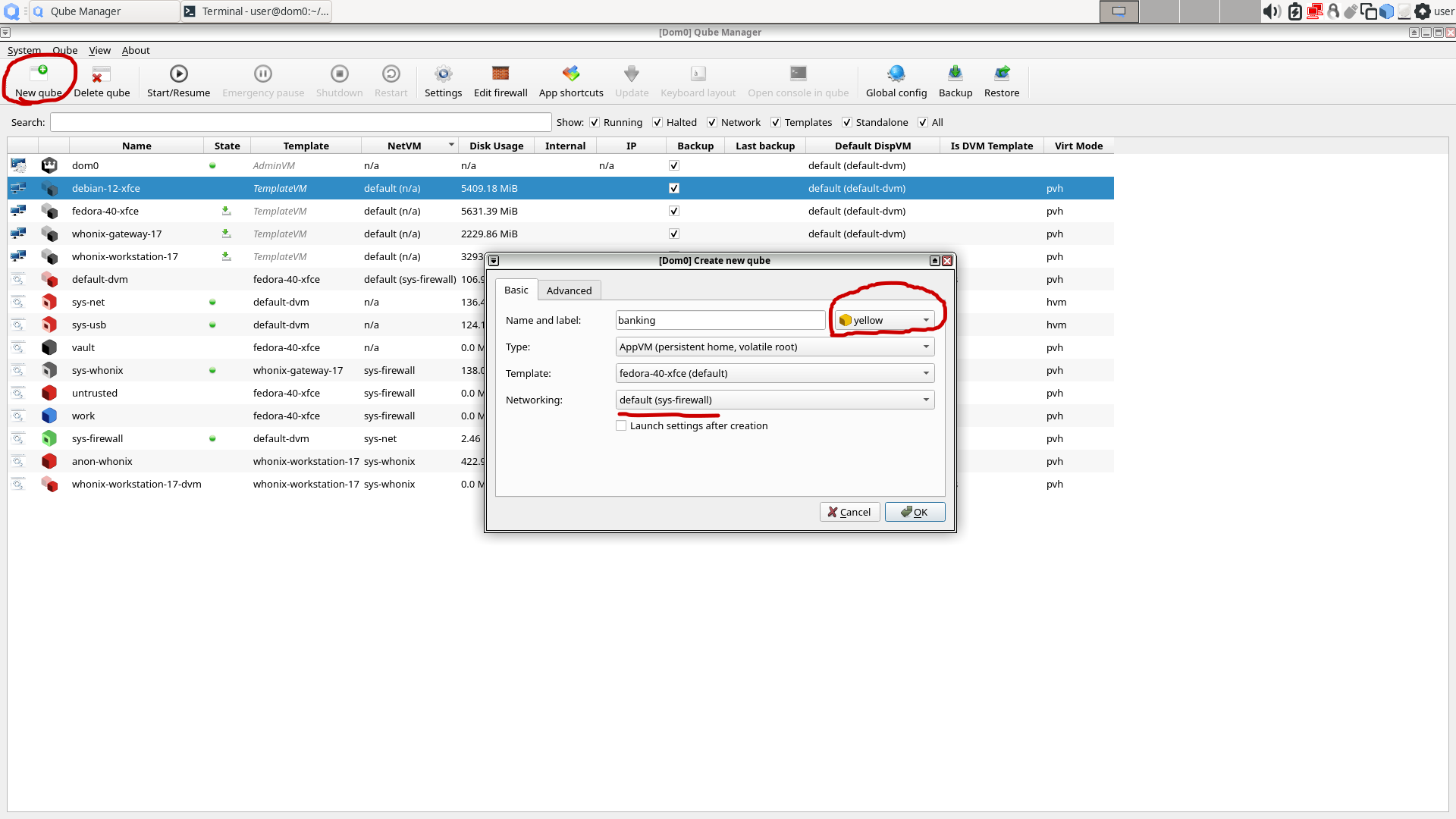
First name it as "banking", and we assign it with Yellow tag, since it is for banking identities, so yellow is a medium trust score for me. Color tag is a very important feature of qubes, every qube has its own color tag for avoiding you accidentally type something sensitive in a insecure vm. Dom0 always has the special White tag
For Type and Template I just leave it as AppVM and fedora-40-xfce, since this is exactly what I want
For networking, I choose "sys-firewall", since I want my bank to see my home ip address instead of my vpn ip and get my account banned
Now click ok and the qube will be created, you can find your qube app menu on the top left Q icon, then we can open firefox and start banking
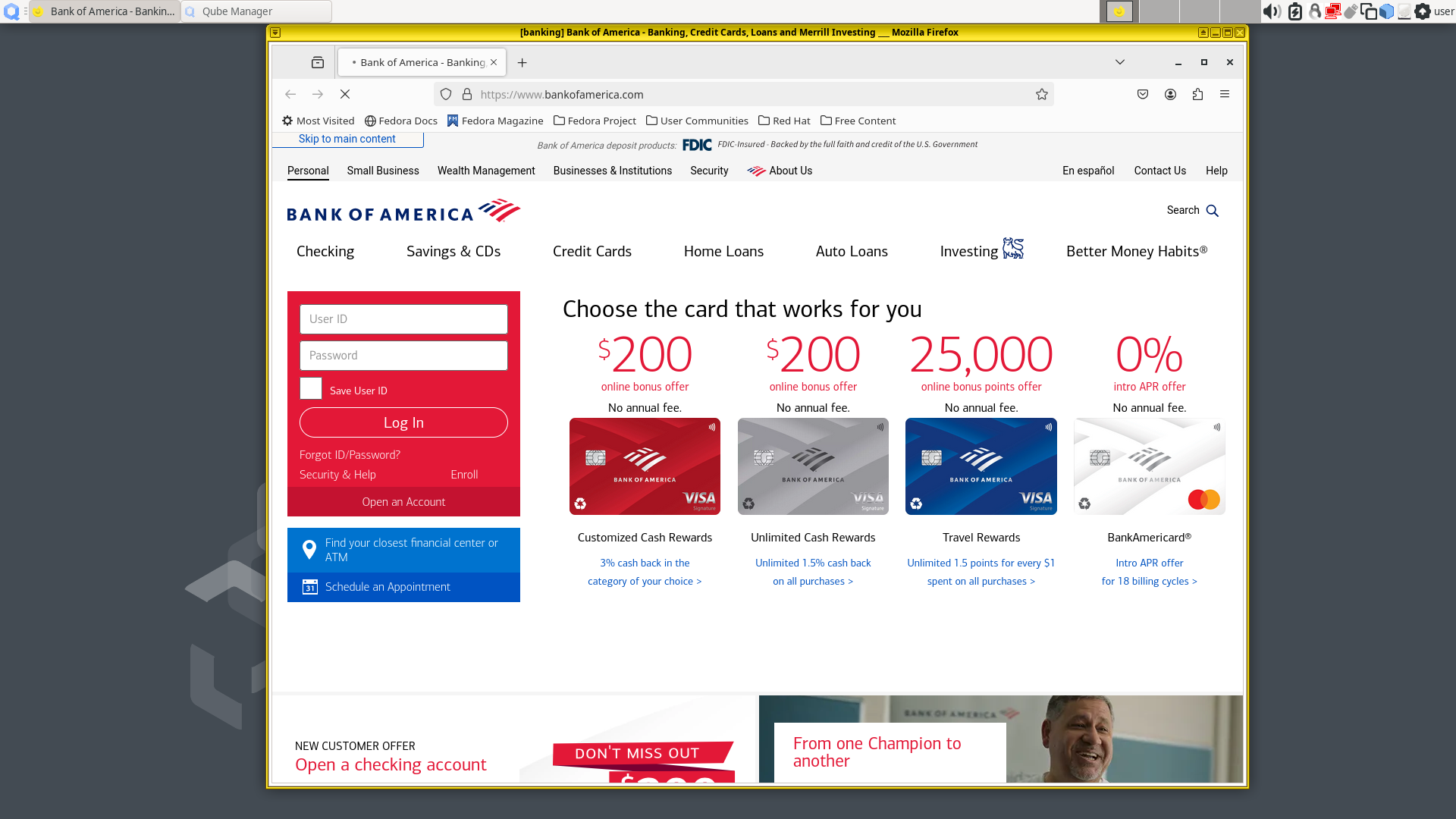
Private use: Torrent VM
In a private use setup, you should only use FOSS software, and use a vpn service for hiding your home ip
First we start a template vm, for example debian in this case, and install transmission
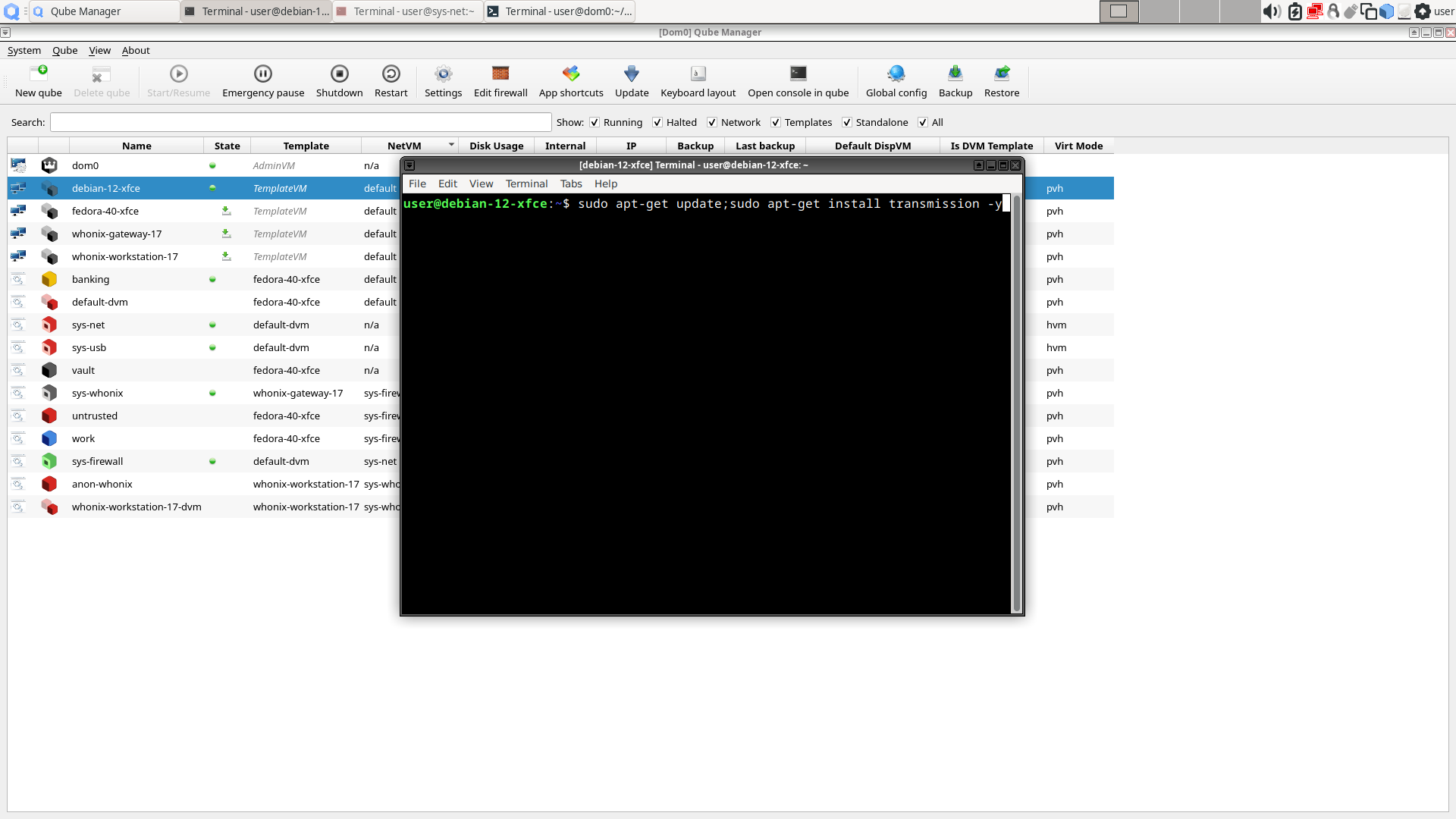
After installation enter "sudo poweroff" to shut down the qube, make sure it is shutdown, since your changes in template qube only get reflected when it is shutdown at least once!
Next go back to qubes manager, and create a new qube called torrent, I assume you already set up a vpn qube according to the mullvad tutorial mentioned above
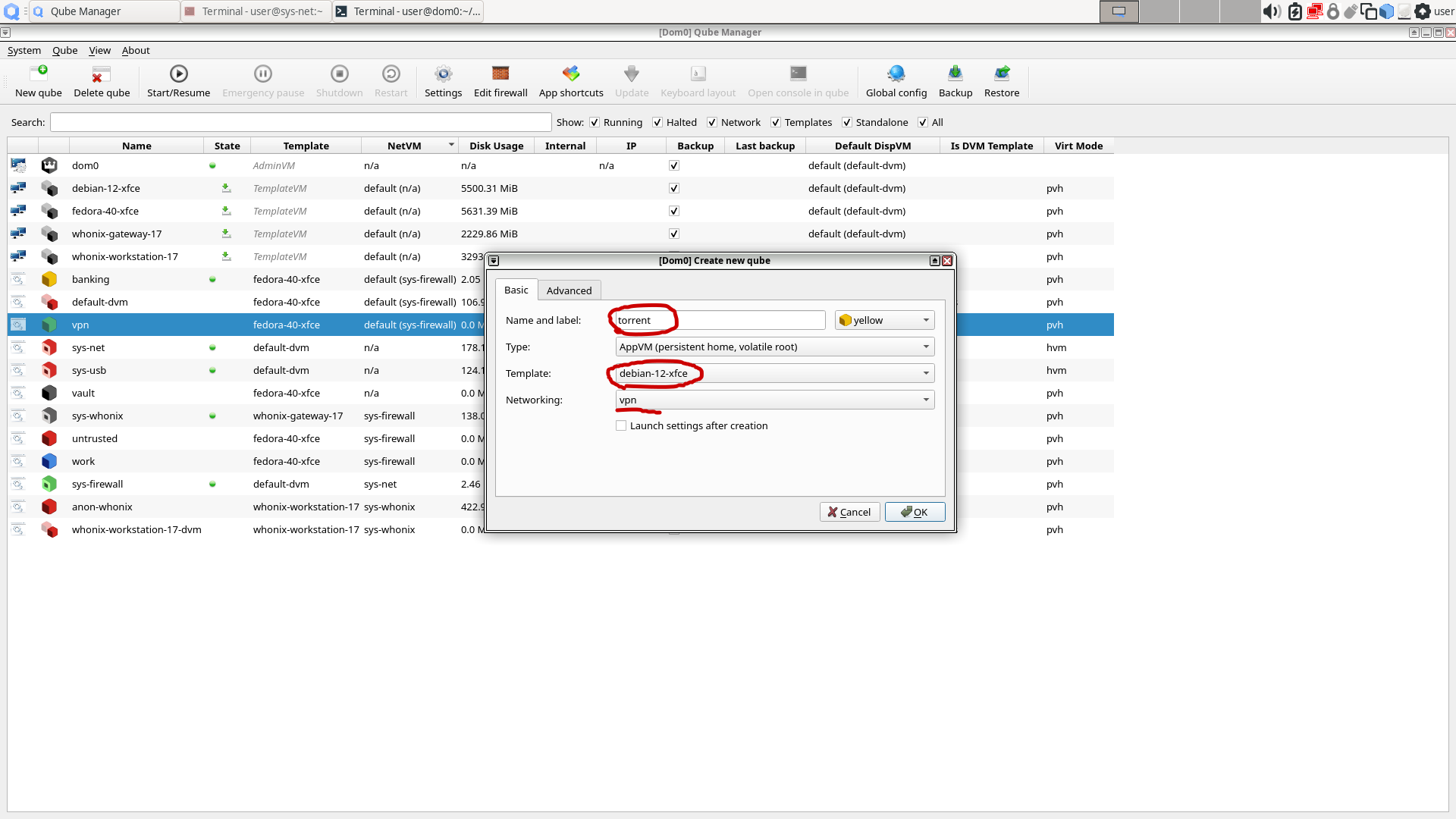
First give it a name called "torrent", and I personally think this qube has a medium trust score, so it is given a yellow tag.
We still leave it as appvm, and choose template as debian, since this is the template we just installed transmission
Most importantly set the networking to vpn qube you just setup, if you do not want DMCA notice get sent to your home. Then click ok, and the qube will be created
For accessing transmission app easily, we will add the transmission app into our "Q" menu which is in the top left corner
Right click the torrent qube in the manager, choose "settings", and choose "application"
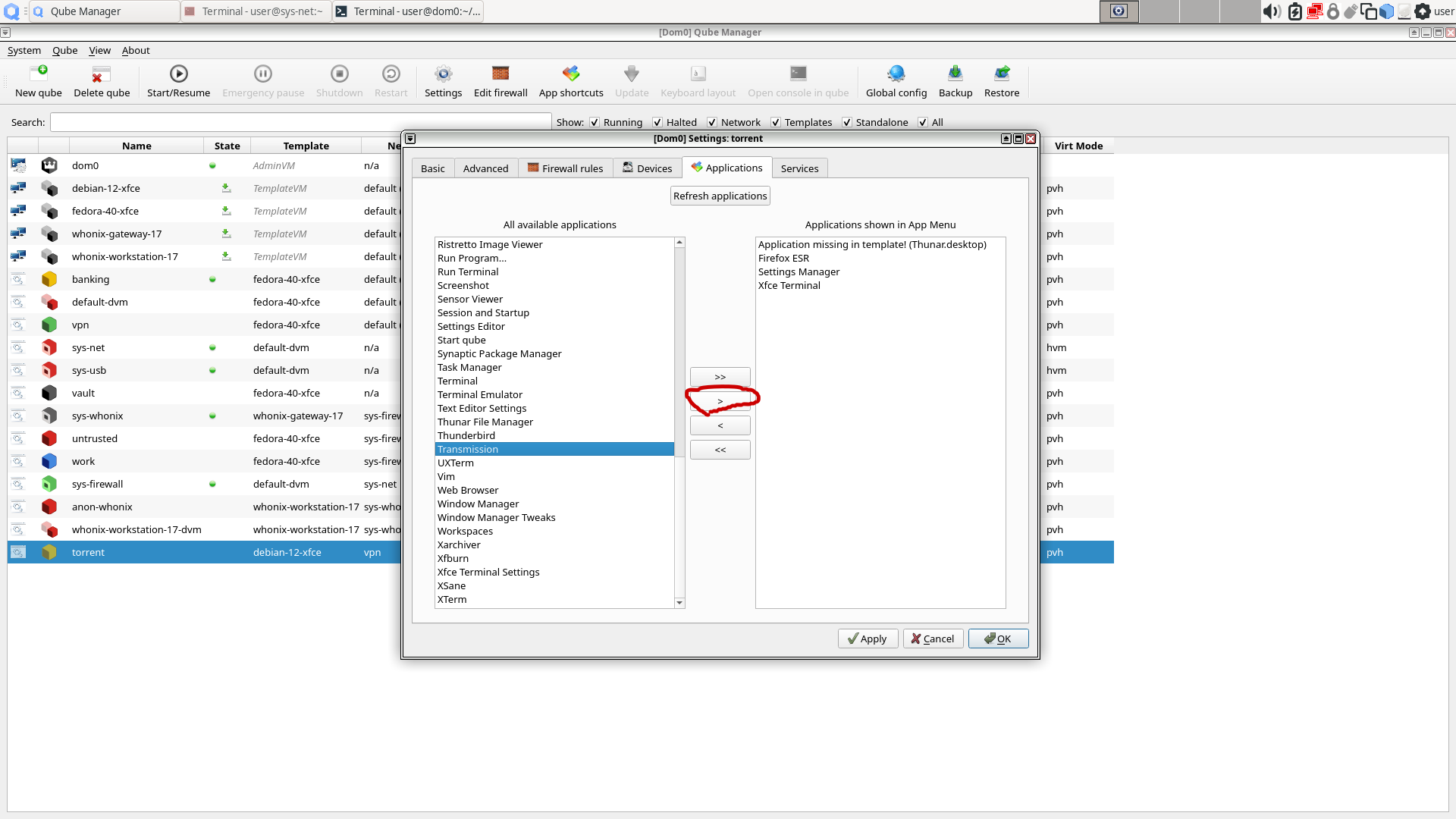
Find "Transmission" on the left, click it, and click the ">" icon in the middle, then click ok. Now transmission will be visible in the app menu
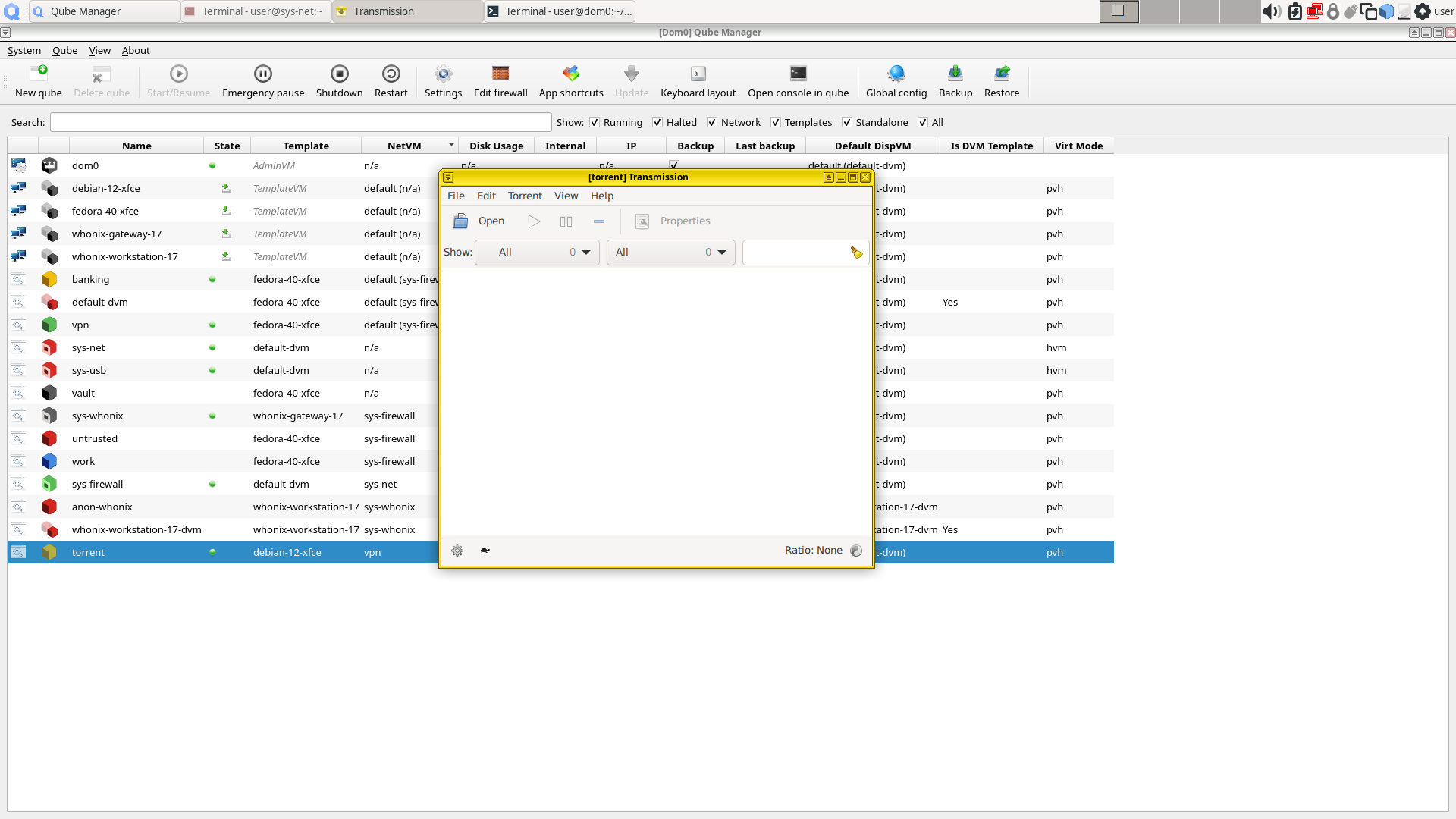
Now happy torrenting
Anonymous use: Darknet VM
Same as private setup, but you should use tor instead of vpn
Here we use whonix workstation to access dread for exploring the darknet
If you follow the default setting during the installation config, you should have disposable whonix workstation installed by default, which means we do not need to create anything
Try to find something named "whonix-workstation-17-dvm" in the qubes Q menu, click "Tor Browser(AnonDist)", and you will get a disposable vm running tor browser. This is great since anything happen inside this vm get destroyed after you shut down the browser
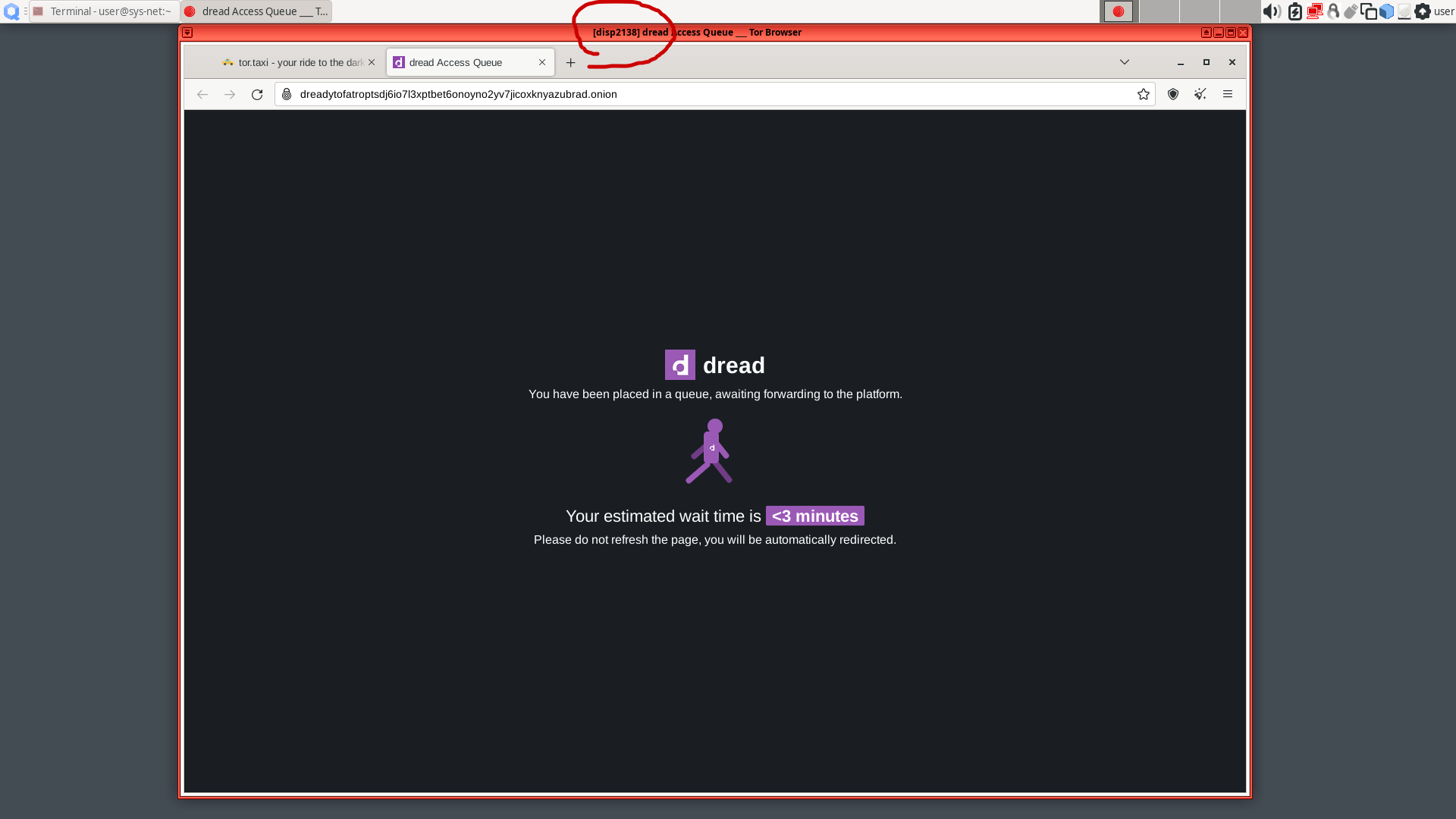
If you see something as disp on the vm windows title, then you are on a disposable vm, congrats!
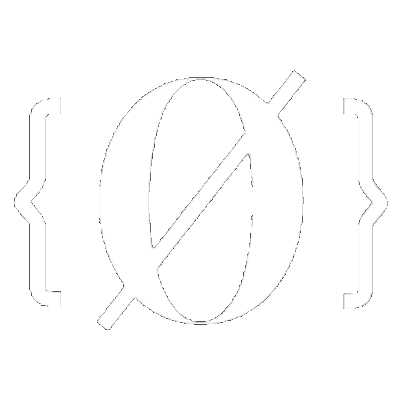
 Sidenote: Help us improve this tutorial by letting us know if there's anything missing or incorrect on this git issue directly!
Sidenote: Help us improve this tutorial by letting us know if there's anything missing or incorrect on this git issue directly!