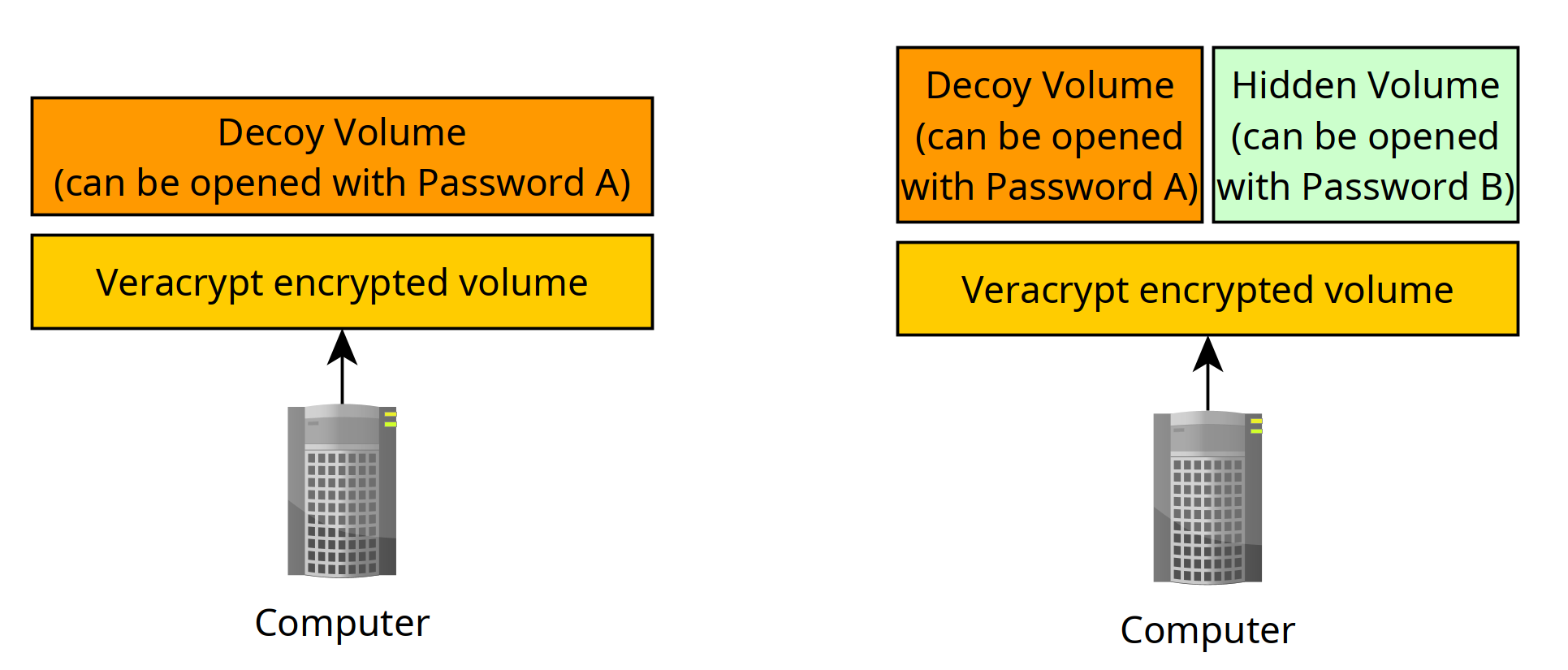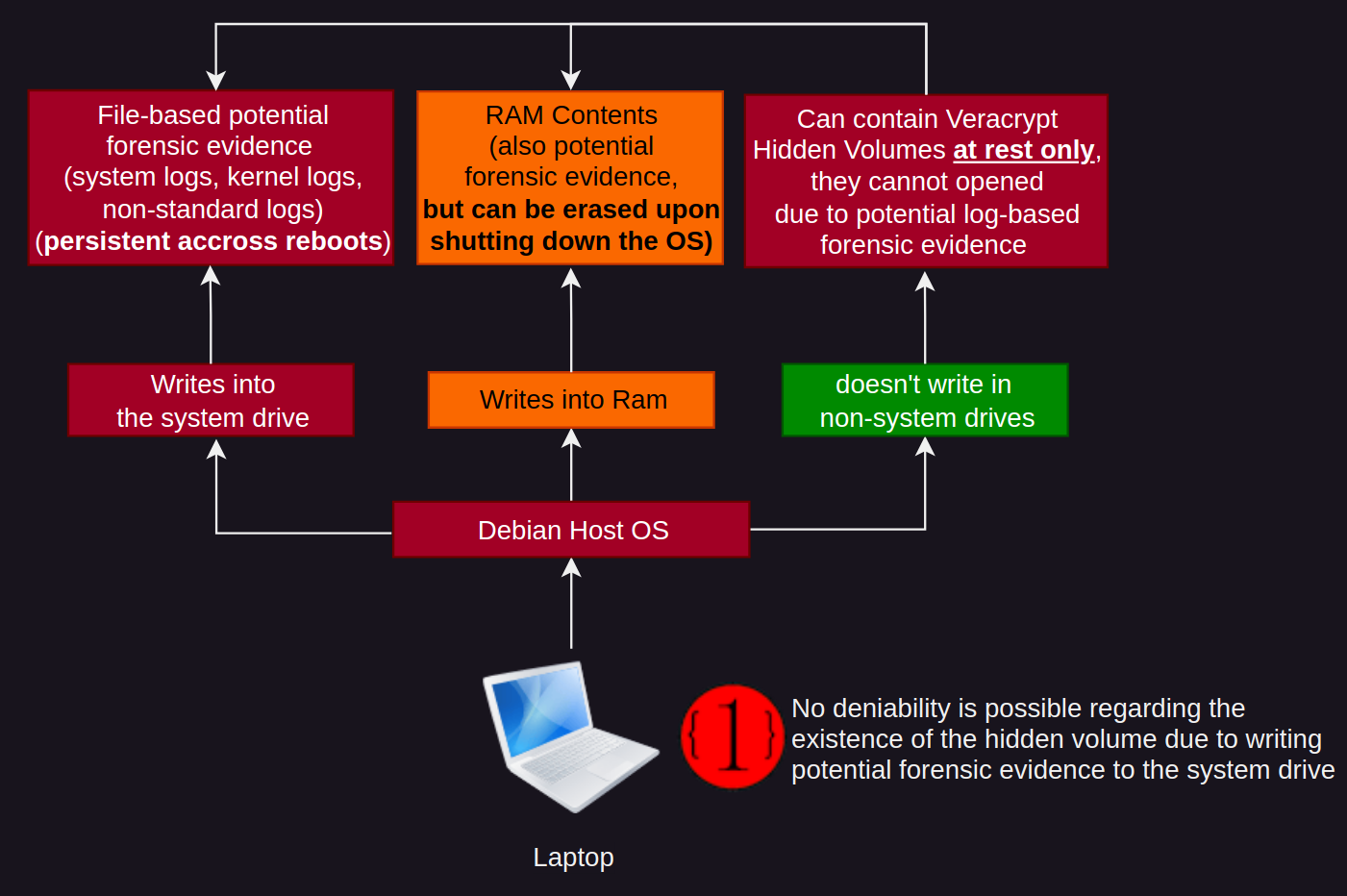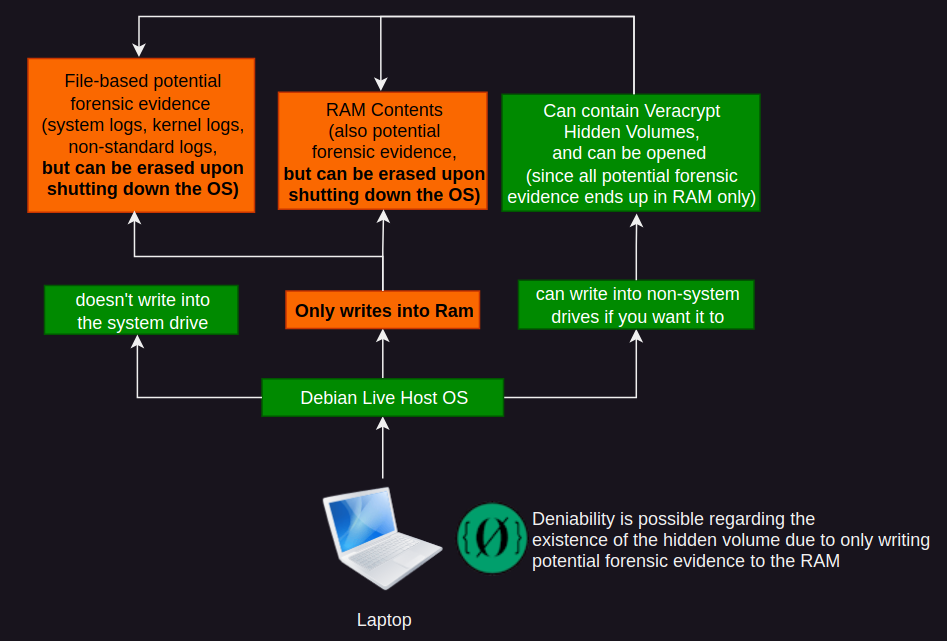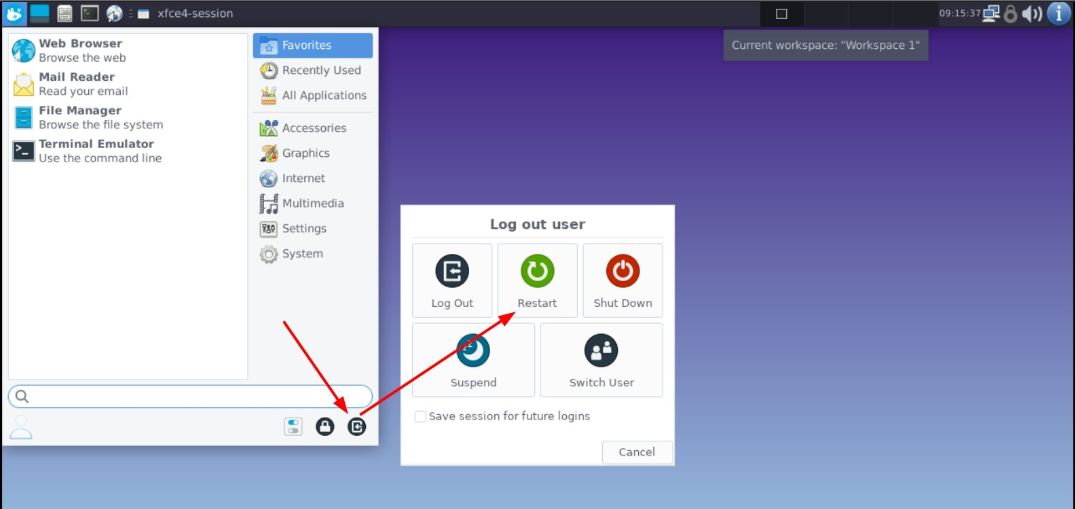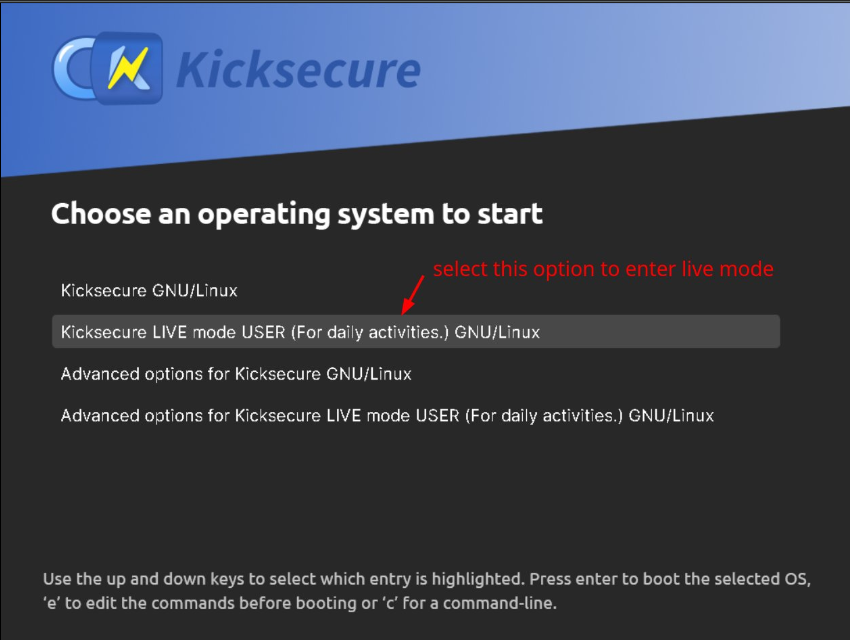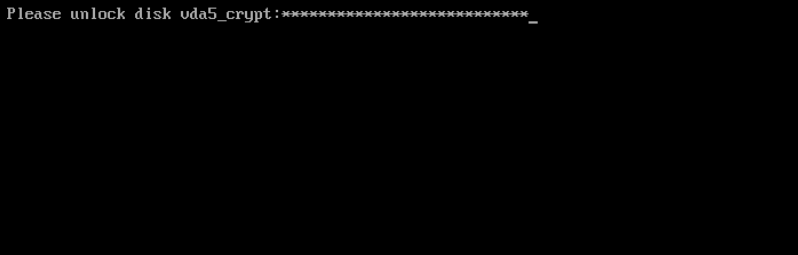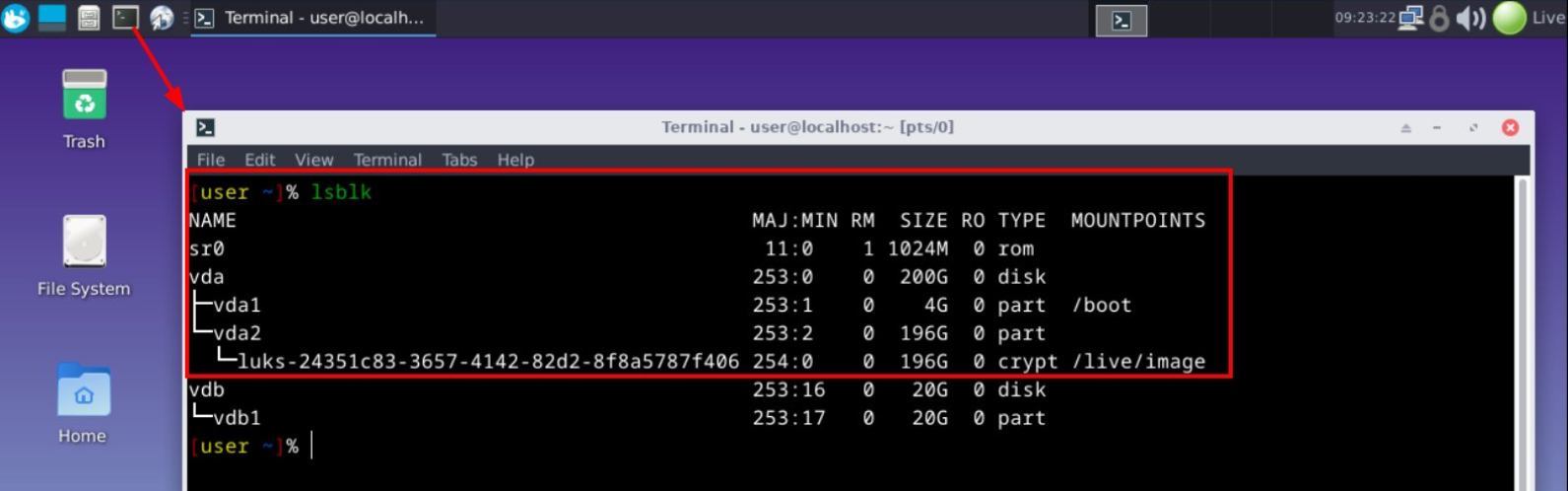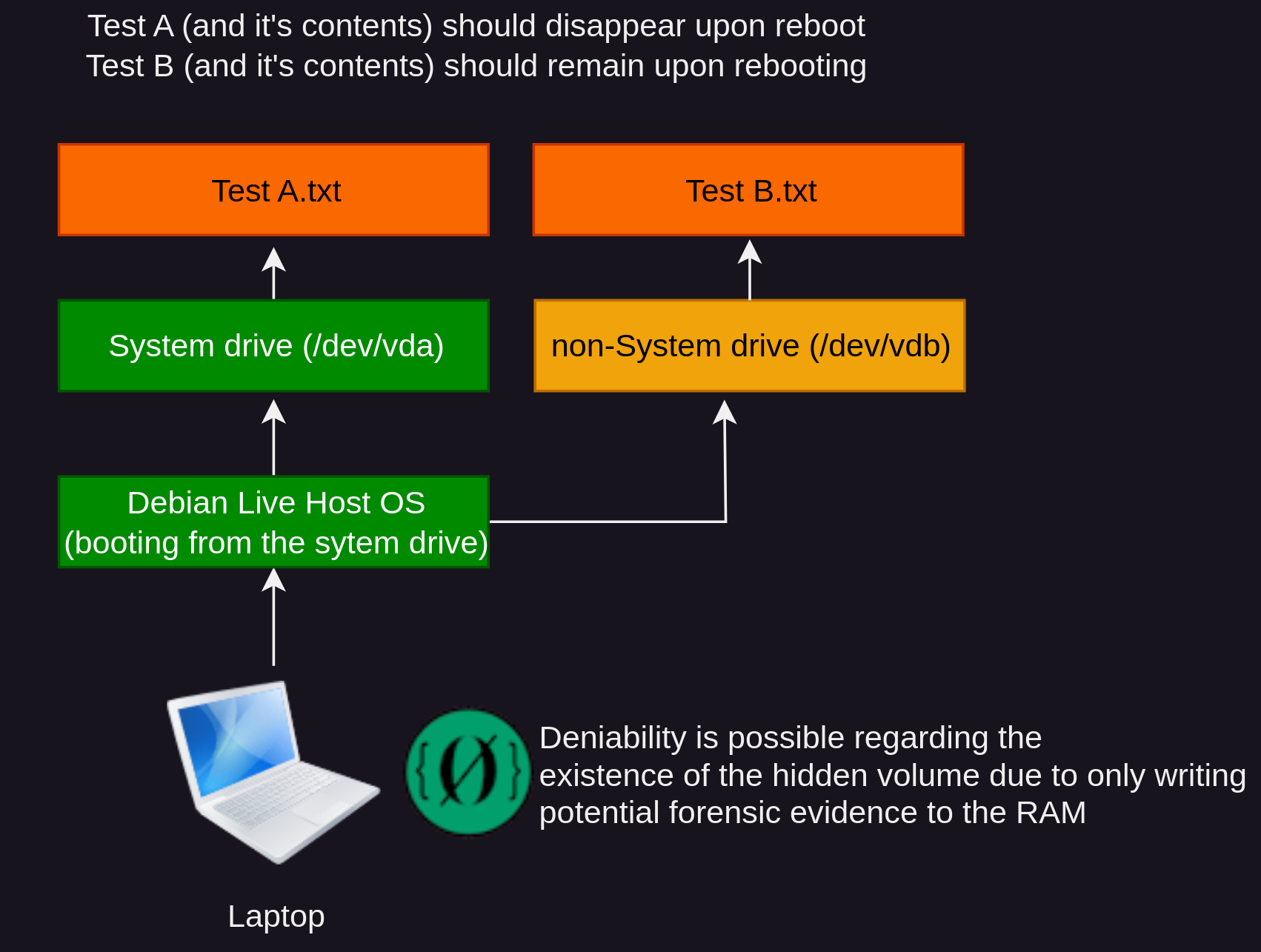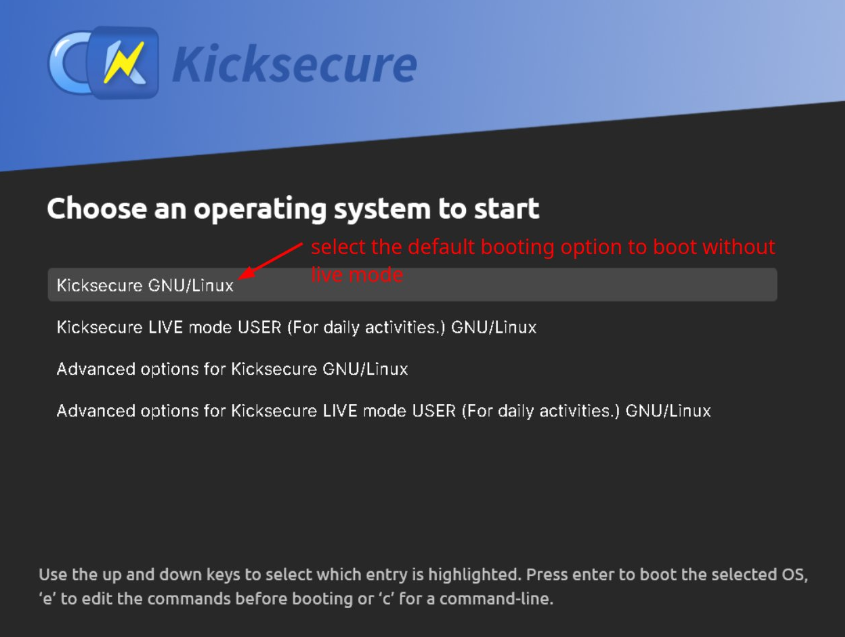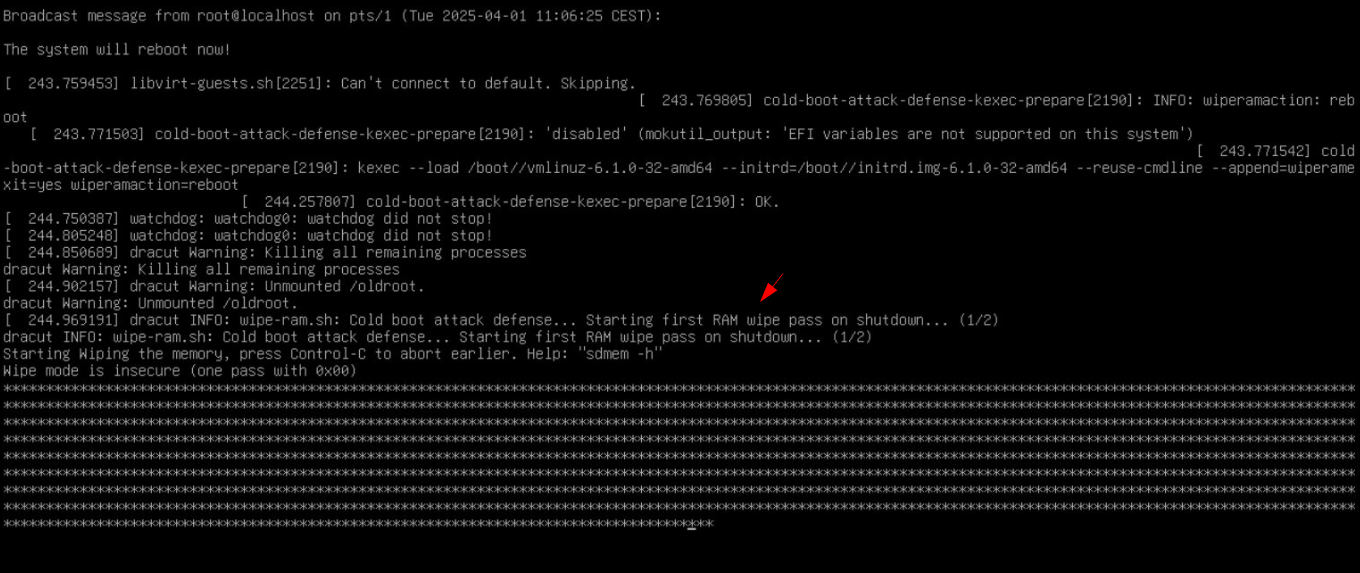What is the usecase ?
The main usecase of using your Host OS in live mode, is that you want to use it for long term sensitive activities (meaning, you want to save sensitive files on a harddrive). As you're going to see, using the Host OS in live mode is effectively a hard requirement for deniability.
When we are talking sensitive use, we are talking about our need of Deniability. Which means that we need to use deniable encryption using Veracrypt's hidden volumes:
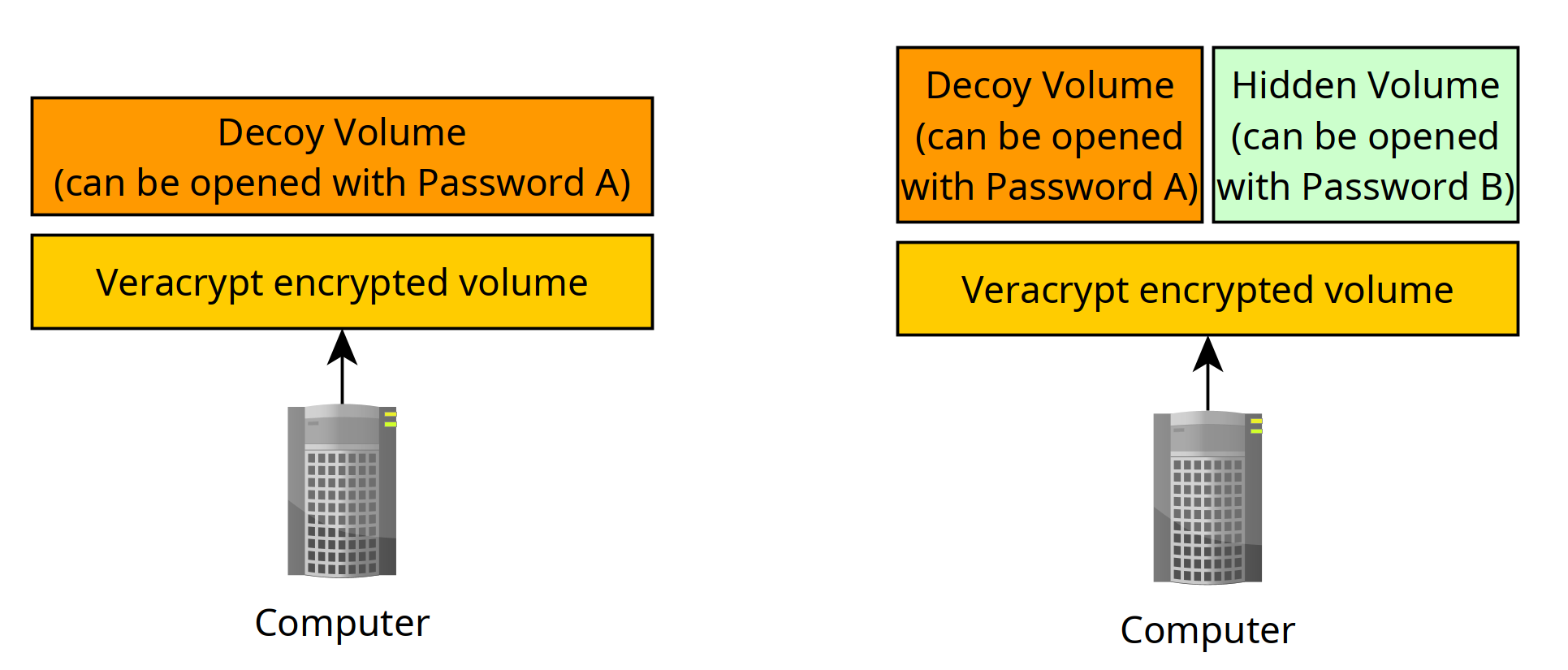
In theory it is impossible to prove the existence of the hidden volume by itself once it is closed, and if there is no proof of it's existence our deniability is maintained.
But the issue is that we have more variables that we also need to keep under control, on the Host OS side you have system logs, kernel logs, the various other non-standard log files that software is writing on the disk, and even the content of the RAM itself can be used to prove the existence of a hidden volume.
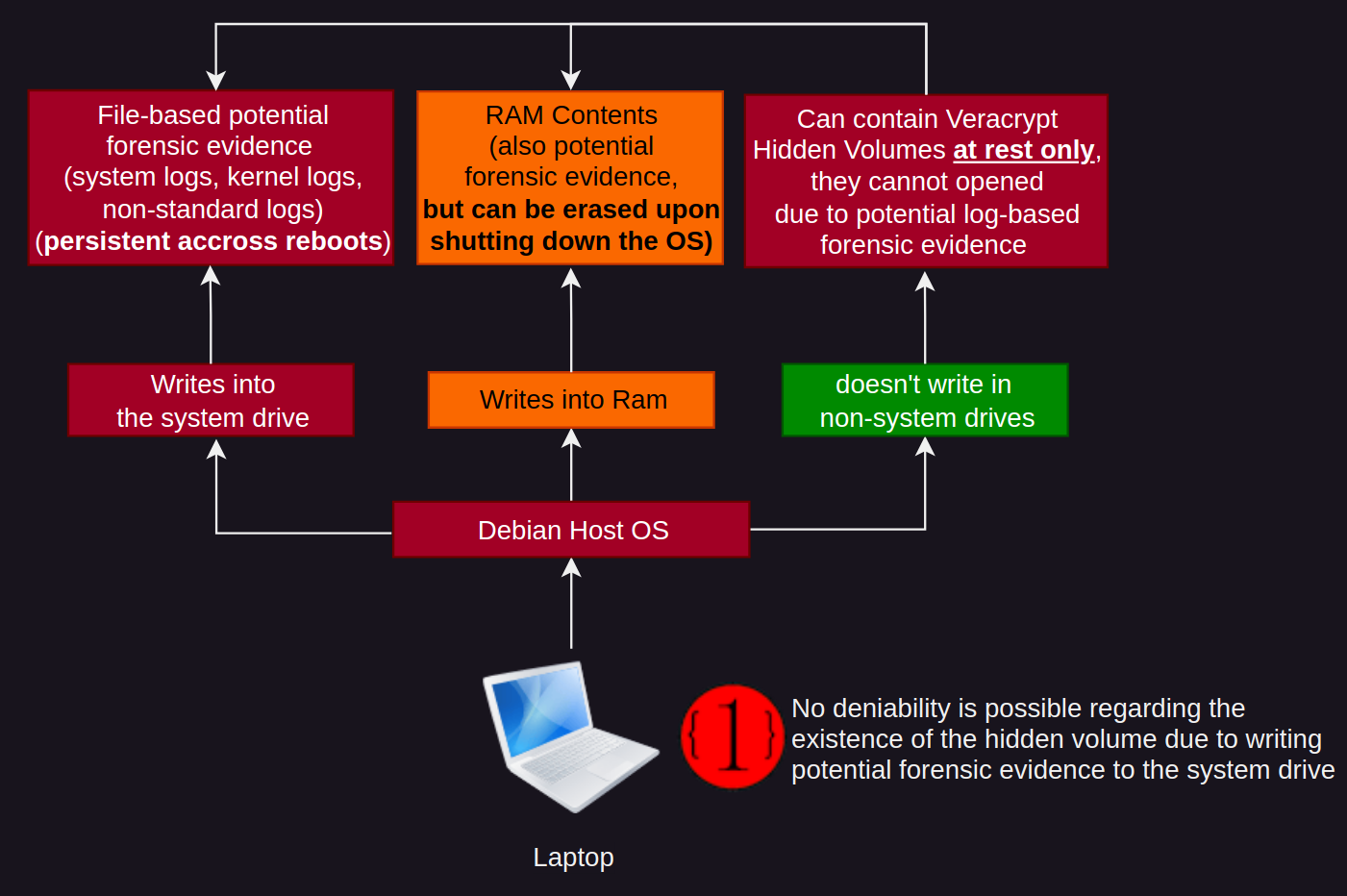
Now when you are using your computer for regular public, private and anonymous activities, normally you don't need to care about those things. But the Host OS is a potential goldmine of forensic evidence to be used against you if the device were to be seized, so for sensitive use specifically we need to take care of it.
Now you could start to manually erase all logs, all kernel logs, all non-standard system logs, manually overwrite the RAM contents, but this is going to be way too tedious and you're likely to miss something. So we have one simple solution: use the Host OS in live mode.
Thanks to live mode, we are able to load the entire Host OS in RAM directly, allowing us to avoid writing anything on the system disk (no system logs, no kernel logs, no non-standard logs, only ram contents to worry about)
And since everything is loaded inside the RAM, all we need is to reboot the computer to wipe all of the RAM contents, effectively erase all forensic evidence (and all potential forensic evidence) of the existence of the hidden volume in one simple action.
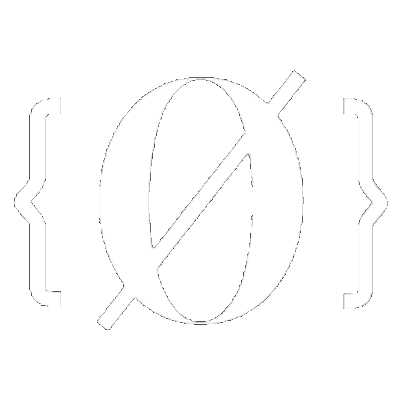
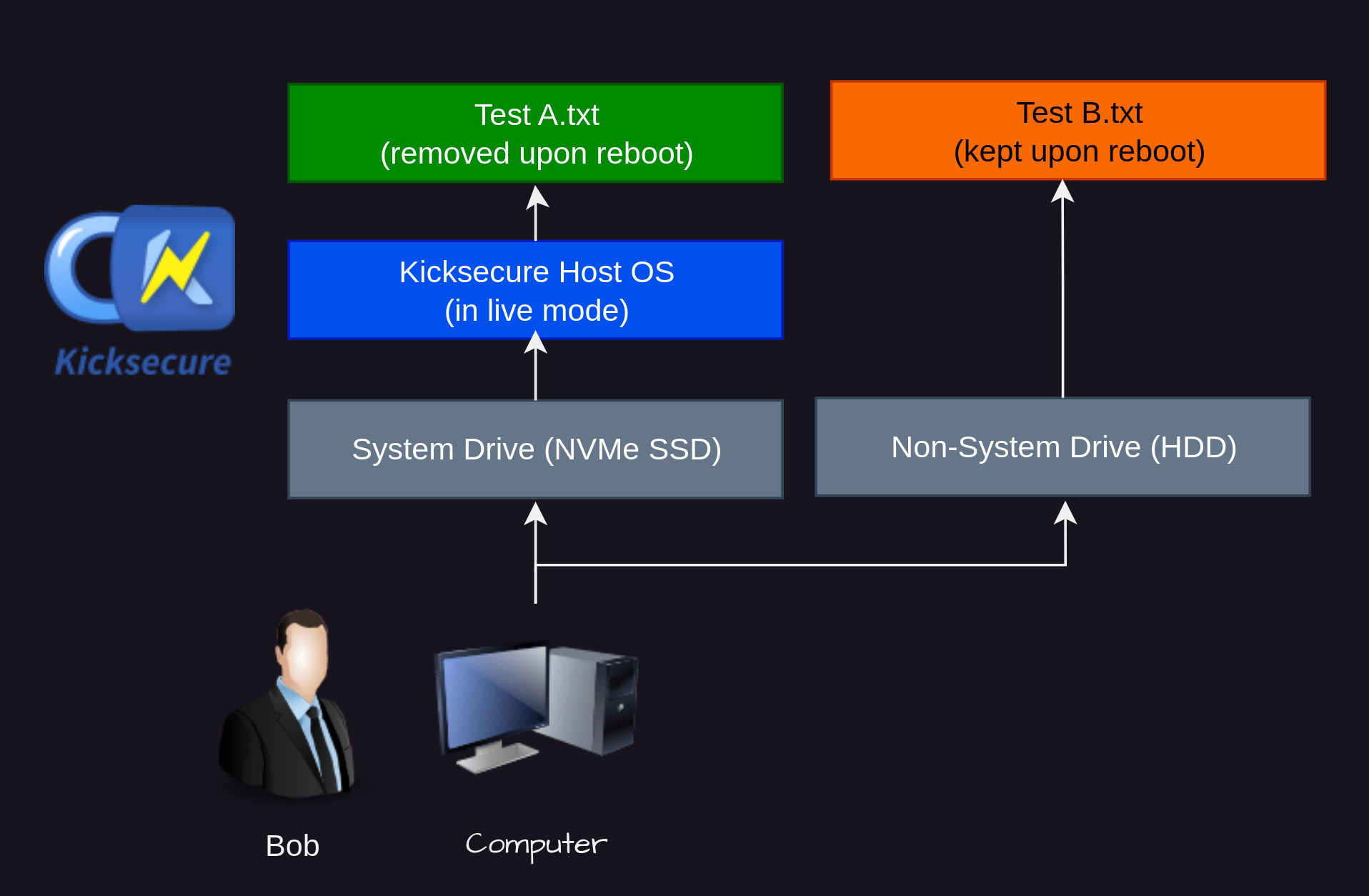
 Sidenote: Help us improve this tutorial by letting us know if there's anything missing or incorrect on this git issue directly!
Sidenote: Help us improve this tutorial by letting us know if there's anything missing or incorrect on this git issue directly!