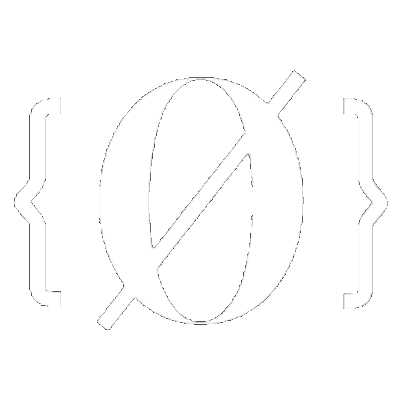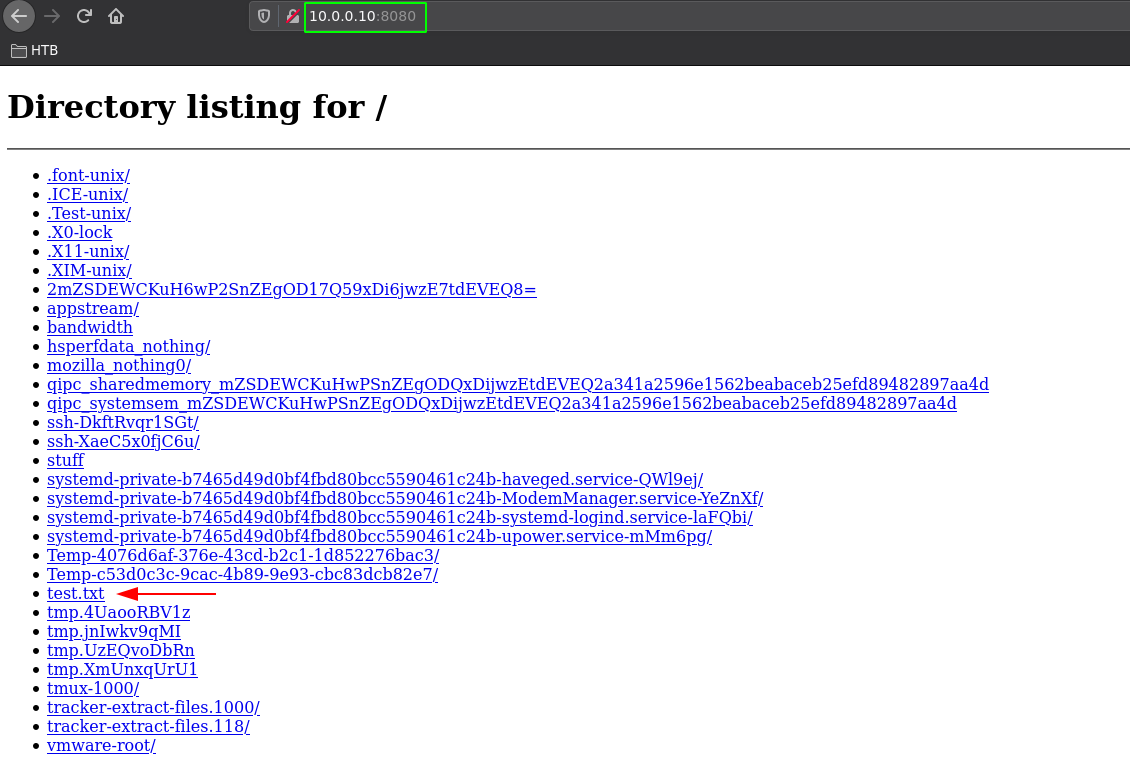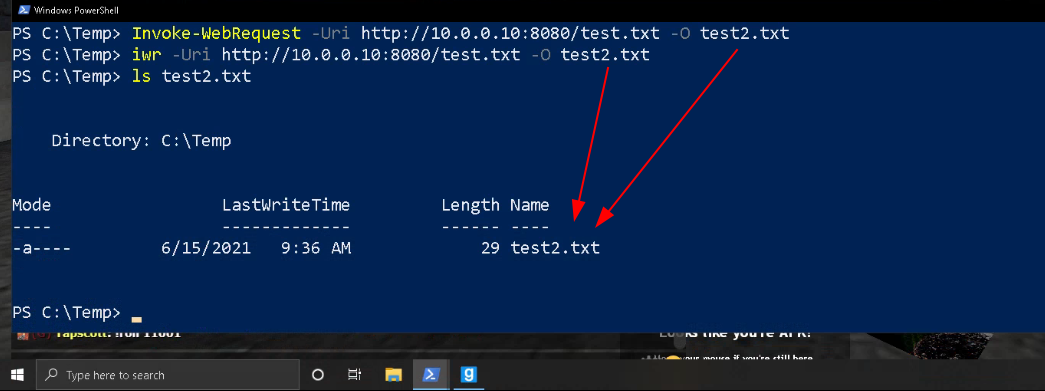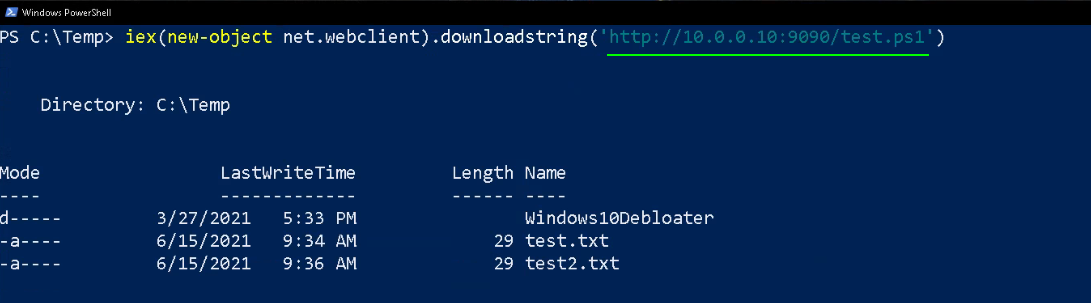Linux -> Linux
On 99% of linux distributions, there is python installed by default, python has a HTTP module by default, and it can be used to 'serve' files from one host to another:
[ 10.66.66.2/32 ] [ /dev/pts/23 ] [blog/HTB/Tools]
→ ssh home
Linux home 4.19.0-16-amd64 #1 SMP Debian 4.19.181-1 (2021-03-19) x86_64
The programs included with the Debian GNU/Linux system are free software;
the exact distribution terms for each program are described in the
individual files in /usr/share/doc/*/copyright.
Debian GNU/Linux comes with ABSOLUTELY NO WARRANTY, to the extent
permitted by applicable law.
Last login: Tue Jun 15 03:00:12 2021 from 127.0.0.1
root@home:~# ip a | grep inet | grep 10.0.0
inet 10.0.0.101/16 brd 10.0.255.255 scope global ens18
[ 10.66.66.2/32 ] [ /dev/pts/37 ] [/tmp]
→ ip a | grep inet | grep 10.0.0
inet 10.0.0.10/16 brd 10.0.255.255 scope global dynamic noprefixroute eth0
Let's say i want to transfer files from my 'home' machine at 10.0.0.101 to and from my 'mainpc' machine at 10.0.0.10
First thing to check is if the hosts can ping each other:
[ 10.66.66.2/32 ] [ /dev/pts/37 ] [/tmp]
→ ping 10.0.0.101 -c2
PING 10.0.0.101 (10.0.0.101) 56(84) bytes of data.
64 bytes from 10.0.0.101: icmp_seq=1 ttl=64 time=0.571 ms
64 bytes from 10.0.0.101: icmp_seq=2 ttl=64 time=0.594 ms
root@home:~# ping -c2 10.0.0.10
PING 10.0.0.10 (10.0.0.10) 56(84) bytes of data.
64 bytes from 10.0.0.10: icmp_seq=1 ttl=64 time=0.805 ms
64 bytes from 10.0.0.10: icmp_seq=2 ttl=64 time=0.693 ms
And they can, now in order to SERVE files you can use python's SimpleHTTPServer module:
[ 10.66.66.2/32 ] [ /dev/pts/37 ] [/tmp]
→ python -m SimpleHTTPServer 8080
Serving HTTP on 0.0.0.0 port 8080 ...
Or you can use python3's http module:
[ 10.66.66.2/32 ] [ /dev/pts/37 ] [/tmp]
→ python3 -m http.server 8080
Serving HTTP on 0.0.0.0 port 8080 (http://0.0.0.0:8080/) ...
Now that the local http server is active on port 8080, you can see what it looks like from a web-browser:
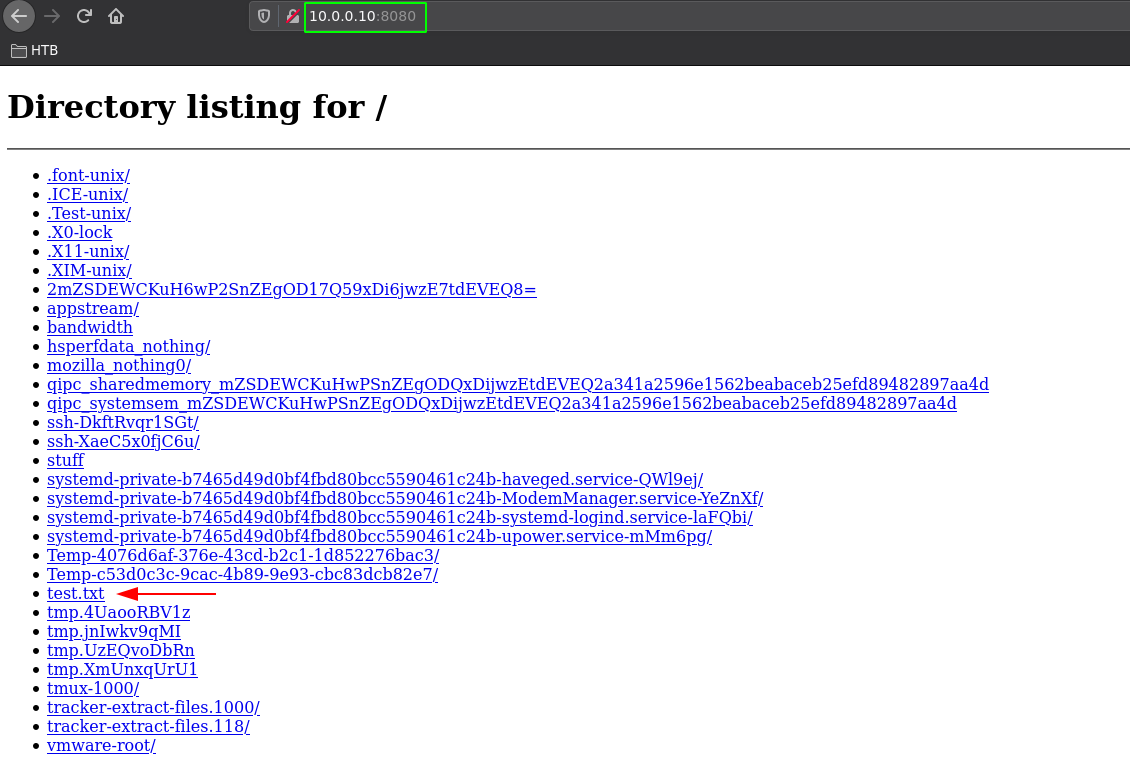
so now you need to check if you have access to either wget, or curl or nc
root@home:~# which wget curl nc
/usr/bin/wget
/usr/bin/curl
/usr/bin/nc
These are all 3 binaries you can use to GET the files to that machine. Let's download our test.txt file to my home machine:
root@home:/tmp# wget http://10.0.0.10:8080/test.txt -O test.txt
--2021-06-15 09:13:21-- http://10.0.0.10:8080/test.txt
Connecting to 10.0.0.10:8080... connected.
HTTP request sent, awaiting response... 200 OK
Length: 0 [text/plain]
Saving to: ‘test.txt’
test.txt [ <=> ] 0 --.-KB/s in 0s
2021-06-15 09:13:21 (0.00 B/s) - ‘test.txt’ saved [0/0]
root@home:/tmp# curl http://10.0.0.10:8080/test.txt > test.txt
% Total % Received % Xferd Average Speed Time Time Time Current
Dload Upload Total Spent Left Speed
0 0 0 0 0 0 0 0 --:--:-- --:--:-- --:--:-- 0
Now in order to transfer files using netcat (nc) you need to do the following:
root@home:/tmp# nc -lvnp 9001 > test.txt
listening on [any] 9001 ...
First you setup netcat to listen on port 9001, and then you SEND the test file from the other host:
[ 10.66.66.2/32 ] [ /dev/pts/38 ] [/tmp]
→ cat test.txt | nc 10.0.0.101 9001
root@home:/tmp# nc -lvnp 9001 > test.txt
listening on [any] 9001 ...
connect to [10.0.0.101] from (UNKNOWN) [10.0.0.10] 41694
^C (or CTRL+C)
As you can see there has been a connection made there, and once it's done transferring hit CTRL+C to close netcat. We can also check the md5sum hashes of both files on both hosts to check if they are the same.
root@home:/tmp# md5sum test.txt
ef7cbb58d1d239b28fc6ae18e9ccf8ea test.txt
[ 10.66.66.2/32 ] [ /dev/pts/38 ] [/tmp]
→ md5sum test.txt
ef7cbb58d1d239b28fc6ae18e9ccf8ea test.txt
And as you can see here, both files are identical because they have the same hashes.